In order to access the start menu, one should click on the start button on the bottom left corner of the screen. The start menu would come out as very familiar to vista users.
One would see there are various items listed on the start menu. Items with an arrow sign next to them means that there are sub-items associated with them.
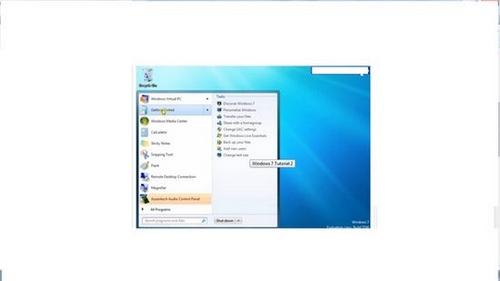
At the same time, one can even click on any of the main items and windows will take them to the folder containing items associated with the main item icon.
The right side of the start menu has icons for different folders like Music, Personal Folders, Documents and others. One can click on any of these folders and Windows will proceed to the insides of these folders.
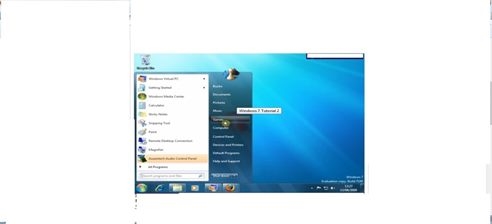
At the bottom of the start menu, one can see the shut down button with an arrow pointing outwards.
On clicking this arrow there will be more options that one can choose for the computer – sleep, hibernate, restart. These are variations available when one doesn’t want to shutdown the computer.
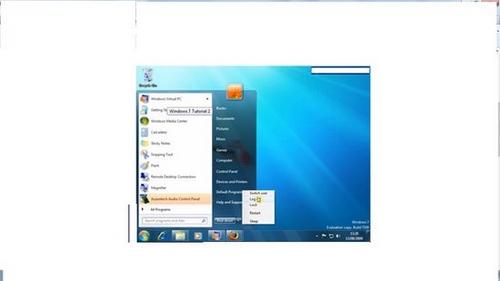
In order to search for other programs on the start menu we can type down the name of the program in the search box, and Windows will start a search.
One can search documents, files, folders and almost everything that is present on the computer.
Apart from using the search box, one can also go through the programs the old fashioned way. One can simply click on “all programs” and a new screen will open. This screen will have all the other programs that are pinned or are found on the Start menu.
One can start the programs found in the Start menu by just clicking on it or can even explore some extra options by right clicking on the icon.

