 We strongly suggest to install Windows 8 on a new partition rather than installing it on the same partition you were using for Windows 7, else you will be unable to boot Win7.
We strongly suggest to install Windows 8 on a new partition rather than installing it on the same partition you were using for Windows 7, else you will be unable to boot Win7.
Tip: If you accidentally installed both OS’s on the same partition, I suggest to open C:\Windows.old and check for any old files you may want to backup
Steps to install Windows 8 on a new partition
1. Step First of all insert the Windows 8 installation DVD to your DVD drive and restart your computer. Before that make sure you have an empty partion with atleast 40GB for Windows 8. The installation process starts, click on Next.
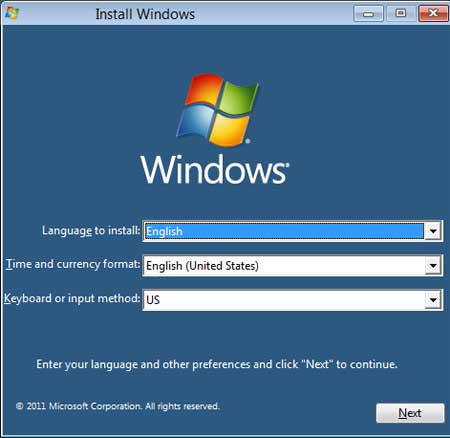
2. Step Next, click on Install now.
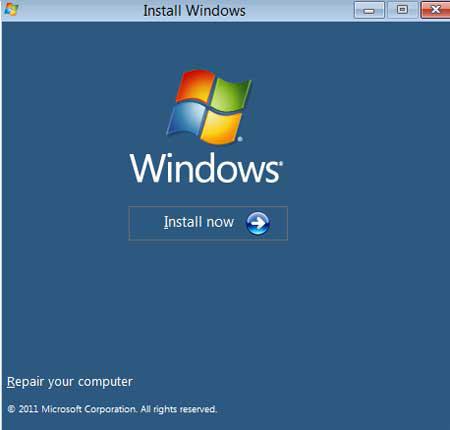
3. Step check / tick ‘I accept the license terms’ and click on the Next button.
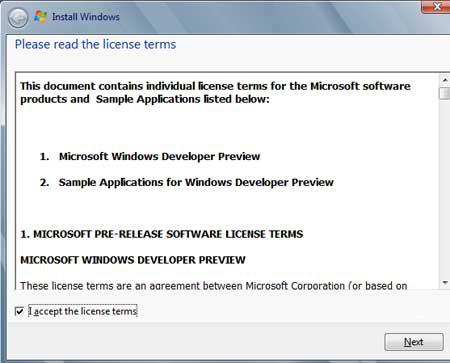
4. Step Next, click on Custom (advanced).
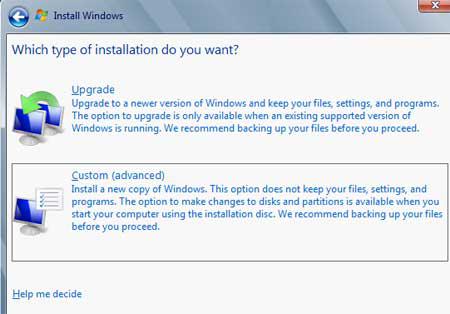
5. Step Next, select the partition where you want to install Windows 8. If you do have much space than needed then you can again create another partition from the existing partion. To do that, click on New and specify the size. If you do not see these Format, New, Delete icons then click on the drive options to unhide them. Click Next.
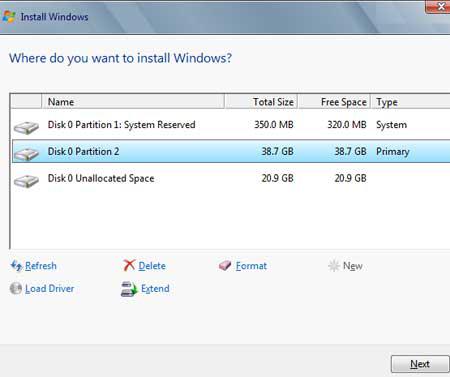
6. Step Finally, the installation of Windows 8 on a new partion starts. That are the complete steps to install Windows 8 on a new partition.
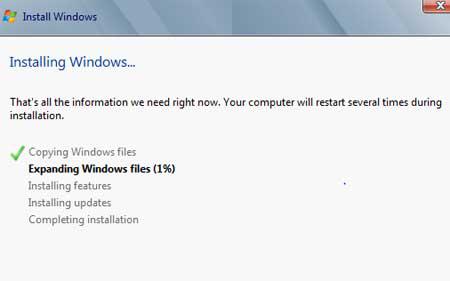
Conclusion
Windows 8 has many new interesting features and is even faster than earlier Windows version. You may want to try Windows 8 but do not want to immediately switch from Windows 7. In that case you may have install Windows 8 on a new partition leaving Windows 7 as it is so that you can make yourself familiar with Windows 8 before making the switch and fully upgrading to the new OS.

