IPv6 is enabled by default in Windows 7/Vista, so it might be a good idea to disable it if you don’t want to use it yet. Wait, is it really a good idea to disable something that was enabled by default? Is there a reason why Microsoft did not disable IPv6 in Windows 7? Of course there is! Let’s find out what the pro’s and con’s of IPv6 are and make an educated decision weather it is a good idea to disable it or not.
Inside: Registry file that will disable IPv6!

Why should I disable IPv6?
1. Resources:
Disabling IPv6 might be a good idea, because the protocol consumes additional CPU time and system memory as well as bandwidth. Of course the resource usage of an internet protocol is pretty low, but why would you waste resources for 2 internet protocols, 1 is already enough.
2. Security:
Enabling another internet protocol might also increase your vulnerability to possible exploits. If there is going to be an IPv6 exploit and you are only using IPv4, you won’t be affected.
Why shouldn’t I disable IPv6?
1. IPv6 enabled by default + preferred choice:
IPv6 is not only enabled by default in Windows Vista and Windows 7, but is also the preferred protocol in Windows 7. If you perform a dnslookup and the query returns both IP address (one IPv4 address and one IPv4 address), Windows 7 will automatically use the IPv6 address. Why is that?
2. Get used to the future of the internet
Do you know that IPv4 exhaustion countdown is ticking constantly? We will be running out of IPv4 addresses very soon, and then IPv6 will be the future. So, get used to it, you will have to anyway!
3. Advanced security layers
The newest internet protocol is supposed to make the internet a safer place. Advanced security layers make IPv6 more secure than IPv4 (that’s what they say).
4. IPv6 Network Discovery
A built-in network service requires IPv6: Network Discovery. If you want to access an IPv6 ad-hoc network to share files with another PC you will not even find the other computer in the network. Additionally, many of the new switches and routers support IPv4 and IPv6 protocols and you might not be able to see some IPv6-only devices on a network. Of course, you can always enable IPv6 when you join another network or play with friends over LAN.
Still want to disable IPv6 in Windows 7?
Ok, let’s do it. There are two steps that you have to do. 1. Disable the Internet Protocol for your LAN adapter and 2. Disable IPv6 for your tunnel interfaces.
1. Disable IPv6 for LAN adapter & interfaces
1. Step Open up the “Control Panel” and then the “Network Sharing Center”:
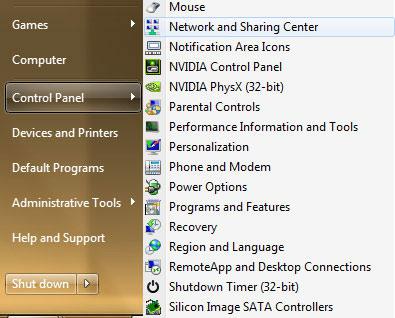
2. Step Click on “Change adapter settings”:
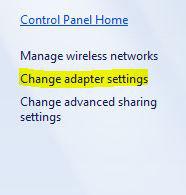
3. Step Right-click on your network adapter, usually “Local Area Connection” and click on “Properties”:
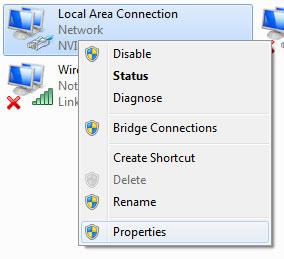
4. Step Uncheck “Internet Protocol Version 6” and click on “OK”:
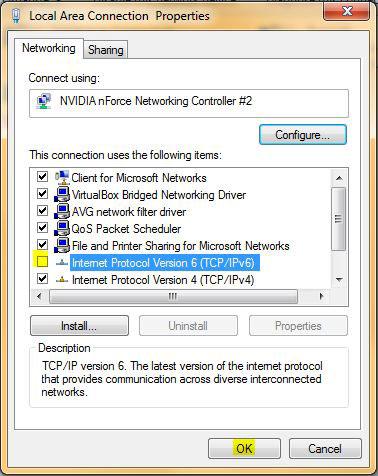
2. Disable IPv6 for tunnel adapter & interfaces
If you are not familiar with editing the registry, I created a .reg file for you that you can use to add the registry key and disable IPv6. To verify that this file is ok, open it with a notepad once, it only includes the following lines:
Windows Registry Editor Version 5.00
[HKEY_LOCAL_MACHINE\SYSTEM\CurrentControlSet\services\TCPIP6\Parameters]
“DisabledComponents”=dword:ffffffff
Link: Download Disable IPv6 Registry Tweak (.reg file)
Alternatively, you can simply do it yourself, it shouldn’t be too difficult:
1. Step Open up the registry.
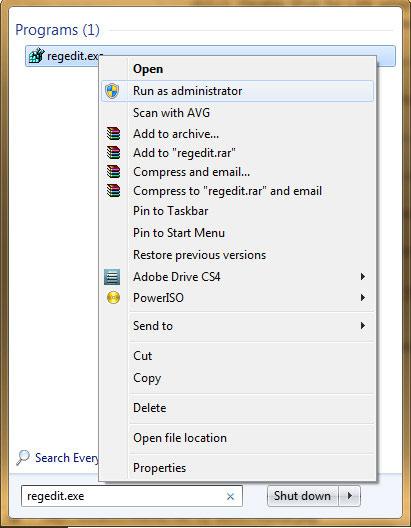
2. Step Uncollapse [HKEY_LOCAL_MACHINE\SYSTEM\CurrentControlSet\Services\Tcpip6\Parameters\]
3. Step Next, we create a new 32-bit registry key: “DisabledComponents”:
By the way, even if you are on 64-bit system you have to create a 32-bit registry key only, because it only reflects the size of the registry key. A 32-bit registry key can store a maximum value of 2,147,483,647.
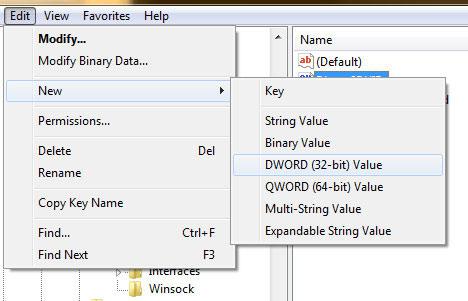
4. Step Enter: “DisabledComponents” when prompted for a name.
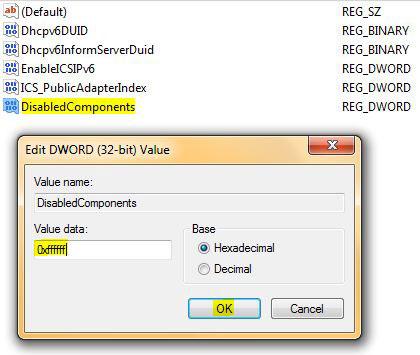
5. Step Double-click the newly created registry key and copy and paste the value: ffffff (8f)
6. Step Restart your PC and you are done: You just disabled IPv6 in Windows 7!


very informative, but I would one last step of running CMD and typing “ipconfig” to verify that the user following this tutorial did it correctly. ;)
thank you
How did you make your start menu like that? I disabled all the recent program options, but can’t figure it out.
Soy, I answered your question here:
http://windows7themes.net/how-to-add-submenus-to-the-windows-7-start-menu.html
If you have any other questions, let me know! Hope this helps.
What would you do if you needed to enable it for some reason? Also, is it enough to just do “Disable IPv6 for LAN adapter & interfaces” and not the regedit step?
Is there a ways to enable DHCP at the registry? Thanks!
you should probably mention that thyis is a bad idea now that the ipv4 countdown has ended.