If you want to allow someone else to log into your Windows 8 PC you can enable the remote desktop.
Remote desktop connections are considered insecure. Although you can use them to get quick support, it is often recommend to use third party software like VNC. Read our list of top VNC software for Windows 7
If you want to enable the remote desktop for live support it might be an option.
Access Remote Desktop Connection Settings Quickly
1. Step If you have enabled the old Windows 7 Start menu, enter remote desktop connection (see below if you don’t)
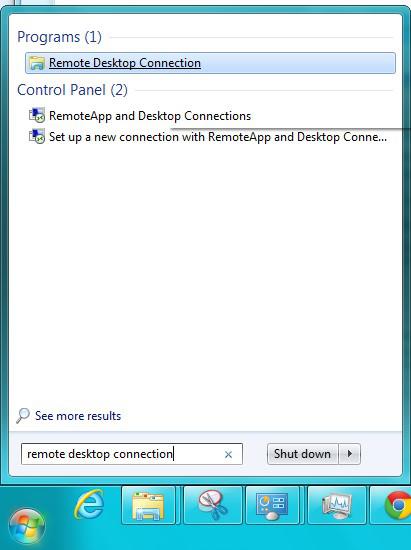
2. Step Go to the tab Remote and check the options Allow remote assistance connections to this computer and Allow connections only from computer running Remote Desktop with Network Level Authentication
Enable Remote Desktop Connection via SystemPropertiesAdvanced.exe
- a) Either hit Windows key + R and enter SystemPropertiesAdvanced.exe
- b) or open a command prompt window and enter SystemPropertiesAdvanced.exe
- c) or enter SystemPropertiesAdvanced.exe into the search bar (if available)
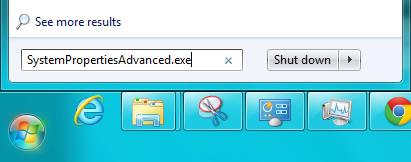
Go to the tab Remote and check BOTH the options
If you want more useful shortcuts for Windows 8 to open system properties read this:
Enable Remote Desktop Connection via Old Control Panel
1. Step Open the Control Panel and click on System and Security
2. Step Click on the System link
3. Step Now on the left sidebar you will find the item Advanced system settings
4. Step Go to the tab Remote and check BOTH the options

