Not all permissions are mandatory, so you may want to take a good look at what you allow your Metro apps to access e.g. your location

Almost every Metro Apps need some special permission to work. Some are mandatory, that means if those permissions are not set for that application, the App will not work properly. Some permission parameters are optional, for example the permission for accessing your location information is a mandatory permission for the Maps Metro app, but the same permission is optional for the Messaging Metro app.
Here’s how to change the permissions for apps
Steps to Change Metro App Permissions
1. Step Press the Windows button to go to the Start Screen. Now select a Metro App of your choice.
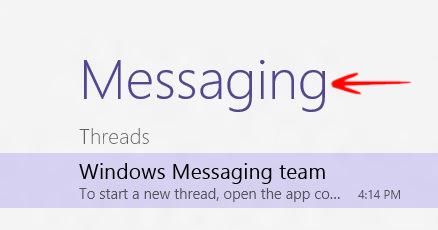
2. Step Now press the Windows + C buttons to open the Windows Charms Screen-> Go to Settings.
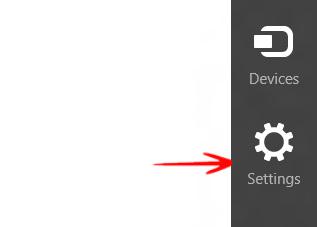
3. Step Select Permissions from the top right pane.
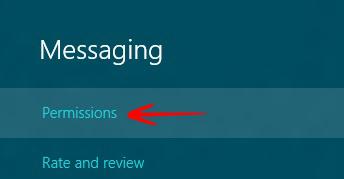
4. Step Now you’ll find a lot of settings which you can turn off or on according to your requirements.


