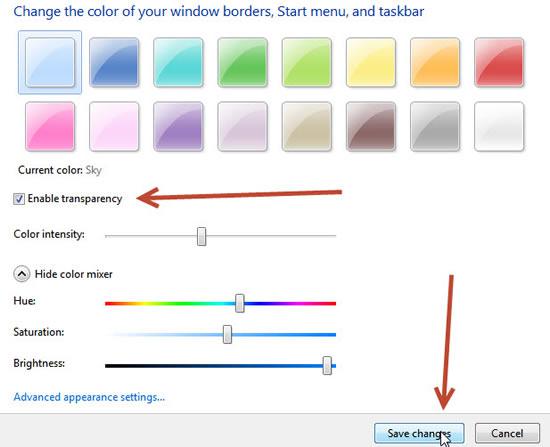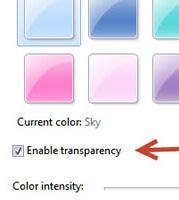 The Personalization Control Panel allows you to customize Windows 7 – one of the many features is transparency and is quite easy to enable or, if you dislike it, disable
The Personalization Control Panel allows you to customize Windows 7 – one of the many features is transparency and is quite easy to enable or, if you dislike it, disable
Transparency gives unique look & feel to your Windows 7 as if you were operating it on a glass. But if you are a classical user and nagged by the new Transparency look & feel, then you might want to disable it. This tutorial shows you how to enable or disable transparency in Windows 7. Keep in mind that the Home Basic and Windows Starter editions do not have transparency option.
1. StepRight click anywhere on the empty space of Desktop and click Personalize
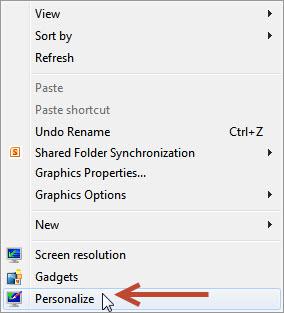
2. StepClick Windows Color
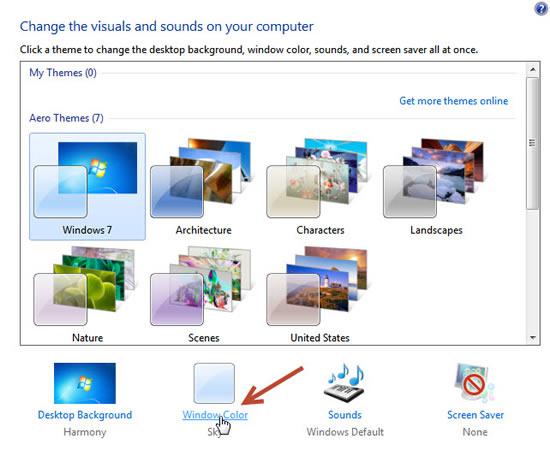
3. StepCheck or uncheck Enable transparency to enable or disable it. You can also change the color schemes of Windows 7 via these options. Click Save Changes