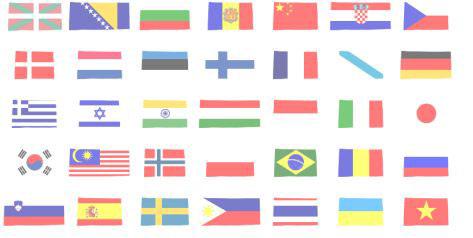 If you purchased Windows 7 Professional in English, you will not be able to install any languages packs, because they are intended for the Ultimate and Enterprise edition only. You need to know how to switch between languages in Windows 7 anyway? Read this.
If you purchased Windows 7 Professional in English, you will not be able to install any languages packs, because they are intended for the Ultimate and Enterprise edition only. You need to know how to switch between languages in Windows 7 anyway? Read this.
Switch between languages in Windows 7 Ultimate / Windows 7 Enterprise
Tip: If you use the Windows 7 Anytime Upgrade you can upgrade to Windows 7 Ultimate and then download all language packs via Windows Update and install them comfortably on your PC.
Click here to join Ultra.io - Rare NFTs and Play-to-Earn Games or Read my review first!
1. Step Type %SYSTEMROOT%\System32\lpksetup.exe into the search field on your Start menu.
2. Step Click on lpksetup
3. Step Browse to the language pack that you downloaded for example via MSDNAA.
4. Step Click on next (will only work on Ultimate/Enterprise)
5. Step When the installation is done, simply click on change display language.
Switch between languages in Windows 7 Home / Professional
Apparently, Microsoft allows you to download the language packs from their Update servers. So first you’ll have to download the language pack that you need and then proceed with the next steps.
Tip: If you are a TechNet subscriber or have access to MSDNAA you can download the Windows 7 Language Pack DVD for free.
1. Step Open an elevated command prompt
2. Step dism /online /add-package /packagepath:C:\insertpathtolbcap\en-US\lp.cab
3. Step bcdedit /set {current} locale en-US
4. Step bcdboot %WinDir% /l en-US
5. Step Delete old language pack registry key. Open the registry editor and go to:
HKEY_LOCAL_MACHINE\SYSTEM\CurrentControlSet\Control\MUI\UILanguages\
If you want to example switch from German to English, you simply delete the folder de-DE after creating a backup of the registry keys.You can then switch between languages quite easily. Simply keep a copy of the registry keys somewhere and repeat steps 3-4 again using the locale of your desired language, e.g. de-DE, en-US, th-TH, tr-TR, etc.

