Do you get the error: EXE_CANNOT_FIND_ZONE when you launch Call of Duty Black Ops? If so, here are some general tips how to fix this error and finally play Black Ops.
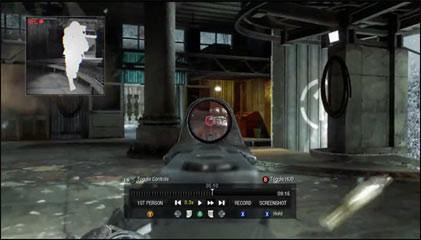
First Steps To Fix EXE_CANNOT_FIND_ZONE
1. Step First of all you should make sure that all of your game cache files are validated. How to do that? Read this: Verify your Steam game cache integrity
2. Step Next, I recommend to re-install Call of Duty Black Ops completely! If possible, you should install from DVD.
3. Step Still getting EXE_CANNOT_FIND_ZONE ? Open the Windows Explorer, go to C:\Program Files (x86)\Steam\steamapps\common\, now there should be a folder “call of duty black ops”. Delete it.
Delete Local Game Content
1. Step Open the Steam games library, right-click on Call of Duty Black Ops and click on Properties.
2. Step Open the local files tab and click on Delete local game content:
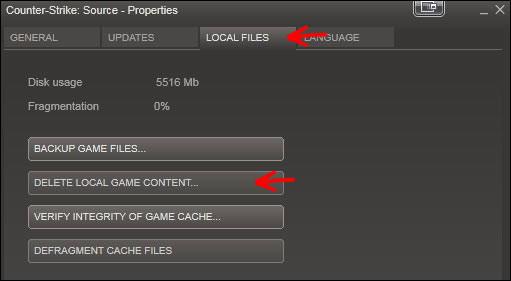
3. Step Open the Windows Explorer, go to C:\Program Files (x86)\Steam\steamapps\common\
Reinstall Call of Duty Black Ops from DVD
You followed the instructions above? But you still get “EXE_CANNOT_FIND_ZONE” ? If you bought real copy of Black Ops and not just a digital copy, you can reinstall Black Ops from DVD. This might be a bit complicated at first glance, but all you need is the location of your Steam folder and the letter of your drive. Both can be easily found by opening the Windows Explorer (Windows key + E)
1. Step Insert the Black Ops DVD
2. Step Enter Windows key + R
3. Step Enter “C:\Program Files (x86)\Steam\Steam.exe” -install F: (replace C:\Program Files (x86)\ with your actual Steam folder, replace F: with the drive letter of your DVD drive, keep the quotes)
Example:
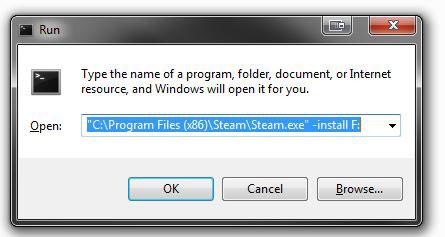


hello I have a problem when I go to steam it makes me a single window (shortcut) how