Downgrades, upgrades, whatever you want to do, with a few tricks you can even “downgrade” from Windows 8 to 7, dual-booting both operating systems
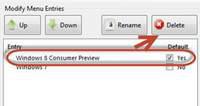
We all have been very excited and thrilled to use Windows 8 consumer preview since it has been launched. Many of us have already installed in our Computers and laptops. There has been mix response from the customers. Some people loved it while others couldn’t understand the main interface. Those who are comfortable with Windows 8 are looking around to downgrade it to Windows 7.
Though professionals recommend using dual boot between two versions rather than upgrading it but if you have upgraded windows 8 from windows 7, then you have only one option left. You will have to format the system drive and re-install Windows 7 again.
By any chance if you installed Windows 8 on separate partition, not on original system drive, then this tutorial will help you in downgrading windows 8 to 7.
1. StepFirst of all, you need to remove Windows 8 from boot loader. For this you can download software from this link http://www.softpedia.com/get/System/OS-Enhancements/EasyBCD.shtml. Install it completely. Once installed, execute the program.
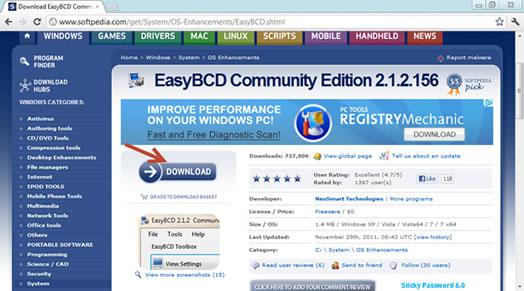
2. StepRun the program and click Edit Boot Menu from the left sidebar
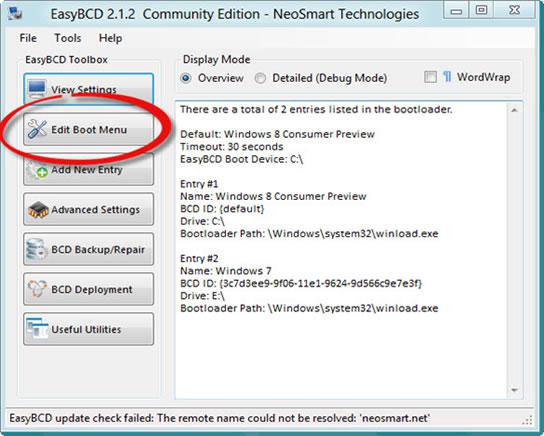
3. StepSelect Windows 8 Preview and click Delete. Now check the previous version of windows and click Save Settings.
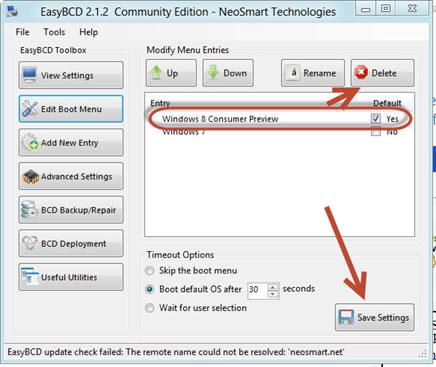
4. StepNow click on BCD Backup/Repair on the left side and choose Recreate/repair boot files. Then click Perform Action. This action will delete windows 8 from boot loader. If by any chance, you are seeing Windows 8 again, repeat the steps mentioned above.
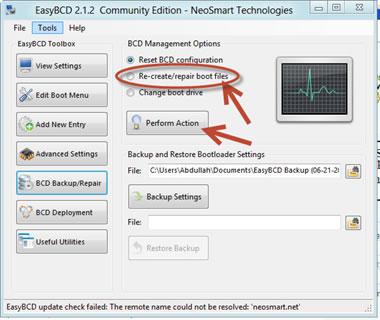
5. StepNow you need to right click the drive on which Windows 8 is installed and simply format it. That is all you need to do in order to downgrade from windows 8 to windows 7.

