 Did this ever happen to you? You need to print something BADLY, but suddenly your printer goes crazy and you can’t even cancel your print job? After realizing that you overdone it and your printer can’t cope with that many requests, it’s usually already too late. Then it’s handy to know how to cancel a print job in Windows 7.
Did this ever happen to you? You need to print something BADLY, but suddenly your printer goes crazy and you can’t even cancel your print job? After realizing that you overdone it and your printer can’t cope with that many requests, it’s usually already too late. Then it’s handy to know how to cancel a print job in Windows 7.
Ok, normally you would simply open the printer queue and right-click on one of the print jobs to cancel it via the context-menu. But apparently, sometimes the printer won’t even respond when it’s getting a lot of print jobs at the same time and will hang or freeze completely. What then?
Rule #1: Don’t panic!

You can force your printer to cancel a print job
1. Open a command prompt
2. Enter NET STOP SPOOLER
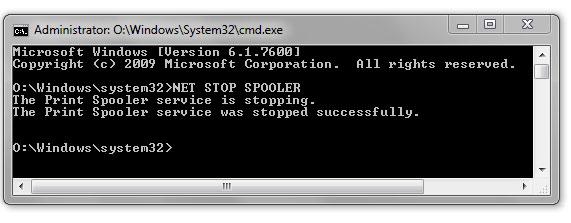
3. Enter NET START SPOOLER
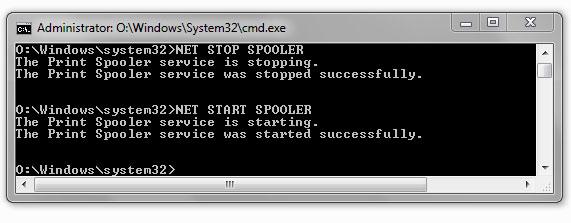
4. Open the printer control panel. Right-click on your printer and click on “See what’s printing”, then select your printer.
5. At the top click on View and select Refresh:
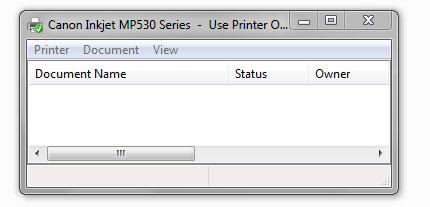
All of print jobs should now be canceled and your printer should be ready for work again. The spooler service that we stopped and started via the command prompt stores print jobs in your memory so that the printer can access it later. However, if you start too many print jobs it can happen that your printer freezes. So, now you know how to cancel print jobs in Windows 7! THis should also work on Windows Vista and XP, if it doesn’t leave a response and let us know your system.


Sounded good but I got an “access denied” response. I have hung print jobs on two different printers and a 3rd printer that no longer works at all. Totally bagged.
You get the access denied error when you enter the command? You can try to open an elevated command prompt to run the command: Right-click on the cmd.exe and click on run as admin, then enter the command again.
Aside from that, it often helps to restart, turn off the printer if you can’t cancel the current print jobs and then slowly do one print job after another.
It worked, but I also had to “net start spooler” afterwards.
I had a job stuck in the queue I just could not get rid of, even after a crash (not a shutdown, a crash!)it was still stuck there.
Tried this and it worked a treat, thanks very much.
Yes this usually works when the PC crashs and there are stuck print jobs, sometimes you may have to remove the printer from the device manager to “reset” it
Follow these steps and check if the issue is resolved.
1. Click on Start button.
2. Type services.msc in the “start search” and hit enter to open services windows.
3. Scroll down and locate the “print spooler” service.
4. Right click on “print spooler” and click “stop”.
5. Now open the location c:\windows\system32\spool\printers\ and delete all files that are found inside.
6. Once that has been done it is time to start the “print spooler” service again.
7. Go back to the services window; locate the “print spooler” service, right click on it click start
Hi,
I used your advice to help with a problem that is a little more complicated than the one you are responding to. I am trying to install drivers for a new printer, but the installation process is being cancelled with a ‘There is a job printing now (35)’ error message (and this despite there being no printers currently installed on my laptop). I tried using your solution to cancel the print job, and it worked, but then when I tried to install the drivers, I received a new error message.. ‘Stopped print spooler service (4)’
I seem to be damned if I do, damned if I don’t!
Can you offer any advice,
Regards
Matt