Is your CPU working a lot even if you don’t do anything on your computer at all? Windows 7 has an integrated “file indexer” that will allow you to search for files quickly.
You can compare it with a search engine crawler that is crawling website. The Windows 7 indexer is crawling your files .. constantly.
Unfortunately this process can eat a lot of resources. On my x64 machine with only 2GB of DDR2 RAM I had to disable the Windows 7 file indexing, because my PC is already pretty slow. I will probably upgrade to 4GB RAM very soon. My system is using about 1GB of RAM right after a fresh reboot, which is quite a lot.
Anyway, here’s a brief explanation how to disable Windows 7 indexing.
- 1. Click on “start” and enter “services.msc” into the search field, which will fire up the service list of all Windows 7 services.
- 2. Search through the list until you find “Windows Search” (tip: press “W” and it will jump to all services starting with the letter W).
- 3. Doube-click on “Windows Search” and from the dropdown field select startup type: “Disabled”.
- 4. Stop the service.
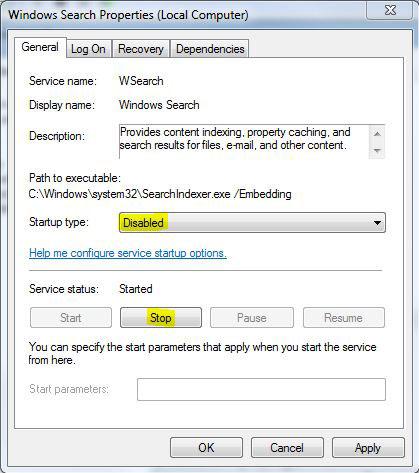
This was quite easy. If you want to disable the Windows 7 beta expiration (because you need some more time to upgrade) it’s getting a bit more complicated:


1. start
2.in the search type index
3. open ‘index options’
4. hit ‘show all locations’
5. untick undesired locations. unticking all is fine.
6. apply.
7.reboot
Thanks, the comment didn’t work, it was still starting, disabling it in services made all the difference, I was getting sick of it sucking up so much of my HD.
Dunno what it is about Microsoft and defiant features.
Disabling indexing is apparently the thing to do if you’re using an SSD drive. Something about maintaining its high speeds / longevity, besides SSDs are so fast they don’t need help searching for things :)
i originally tried the option the commenter posted, didn’t work. services.msc method worked though, THANKS MANG
by doing this i was told by someone that once you reboot it can go back to windows 95!!!.
is this true?.
thanks.
following on from my last question, is stopping it different to disabling it?.
im just worried that my system might mess up somehow by doing this and ending up with win 95…lol..
thanks.
Daryl, someone was trying to fool you, nothing you do will make your computer downgrade to Windows 95. Well, unless you install Windows 95 and de-install Windows 7 yourself.
Anyway, when you stop the service it will be started again the next time you reboot, so you should set it to “disabled”. You can also set it to manual and start the service whenever you need it. Disabling this particular service can *always* be undone, simply set the startup type to automatic, click on start, then on apply and it’s enabled again.
You should play around with some services and see how it works, it’s really easy and you can always undo things. If you need a list of services that you might want to disable to save some PC resources, you can read this:
http://windows7themes.net/windows-7-services-safe-to-disable.html
many thanks.
my laptop is a HP 62 with 320gb.
should indexing still be disabled considering the drive space?.
the other thing is that someone else is a standard user account holder now and i dont want them to see my files etc, but when i type in the start/search box my files come up-even though im logged into theirs!.
was looking at getting a 3rd party locker software or will disabling something without that be ok?.
just want my stuff private.
many thanks.
Daryl, you can configure which folders Windows 7 is indexing.Read this to learn how: http://windows7themes.net/windows-7-indexing-options-control-panel.html
I have a 1TB hard drive and did not disable indexing because it’s quite useful sometimes, but considering that you are on a laptop you probably should disable it because it can help to speed up your laptop. You can find 7 tricks how to speed up your laptop here: http://windows7themes.net/speed-up-windows-7-netbook.html
(I wouldn’t disable indexing if your computer is doing fine performance-wise)
If you don’t want to configure the indexing options for whatever reasons, you could try this file/folder locker for Windows 7 to password protect certain files:
http://windows7themes.net/how-to-password-protect-a-folder-in-windows-7.html
thanks so much my friend..appreciated.
just one thing more; if i had 3rd party software for folder password protection, when i back up my folder files etc to my HP 500gb external HD, would it also back those up or would it miss them as they are locked away-hidden like.
thanks so much again.
ps; check your facebook.
lol…thanks, darryl.
could i ask something else please………………
i have another user on my laptop as a standard user but dont want them to access all my files like music, docs and pictures..those really.
is there a way…i looked at the homegroup thing but gave up-don’t know what the hell to do there anyway if it would even help lol..
or would i just need 3rd party software?.
i noticed ( i think), with indexing on, i could find my files easier whilst being logged onto the satndard users account..
thanks.
Are you familiar with the user rights management of Windows? You can give access to admins only for all files and folders. Because the Windows rights management is quite difficult to understand you can use 3rd party tools like Pismo to do that, then you should also be able to backup all of your files when you’re logged into the admin account.
I’m currently on a XP laptop and can’t give you more instructions, but I’ll write a tutorial soon. For now, I’d give Pismo a try or try modify the user rights (right-click, properties, security, …) Do some testing on a random folder, you can always undo your changes.
So I wont be able to search my files if I turn this off?
Bhavesh, if you disable the indexing service in Windows 7 you will still be able to search, it will be just a lot slower because there is no longer a search database (the index). However, I find this service quite annoying because it is indexing all the time and causing so much disk reads. On my SSD I disabled it. Also, I’d recommend to use SearchEverywhere instead of the Windows 7 indexing service, much better! And it’s free
Coming late to this thread but it is timely for me. Just started using W7. Finding W7 indexing counterproductive. Seems like “findfast” that used to be (still is?) in MS Office. I disabled that long time ago to stop excessive disk accessing.
I try to be well organized and have well-structured file folder system – don’t even use libraries. But I still do need to search for files from time to time.
Bhavesh anticipates my question. If one disables indexing then how does one search in W7 for a file location by file name? Seems that W7 only searches the index. My understanding is that if indexing is disabled then W7 has nothing to search and you get no or incomplete result – true?
Perhaps W7 initiates an index in response to the immediate search request? This is also undesirable.
I am interested in a search function equivalent to the XP search system. Does this exist if index is disabled?
You hint at something called SearchEverywhere. What is this? Where can it be found?
Your blog is well done. Thanks.
Windows 7 indexing is accessible from search “indexing options”. From here you general access to indexing including troubleshooting of this service.
Thanks man – great help! I use the service of a separate application to search through files anyway (FreeCommander), much faster and more simple, so I don’t need the windows indexing.