In Vista and Windows 7 you will notice that your PC can sometimes go automatically into hibernation/sleep mode. The hibernation will save the current state of your computer in your RAM and shut down the PC to save energy. However, some people might want to turn it off. Some people even report that it is buggy, although I’m pretty sure than Microsoft fixed all issues.
Required: Opening An Elevated Command Prompt
If you want to disable the Windows 7 Hibernation feature, simply enter “cmd” into the search field (Start->Search).
Next, don’t simply click on cmd.exe. Instead hold CTRL+Shift and click on cmd.exe. This will run the command console with administrator privileges. If you don’t the command line will simply output: “You do not have permission to enable or disable the Hibernate feature.
If this does not work for you, instead follow this guide to open that elevated prompt and then you can proceed below
1 Then Disable Hibernation via Command Prompt
Once your logged in as admin the simple command to turn off the hibernation is:
powercfg -h off
If you would like to enable it again, enter:
powercfg -h on
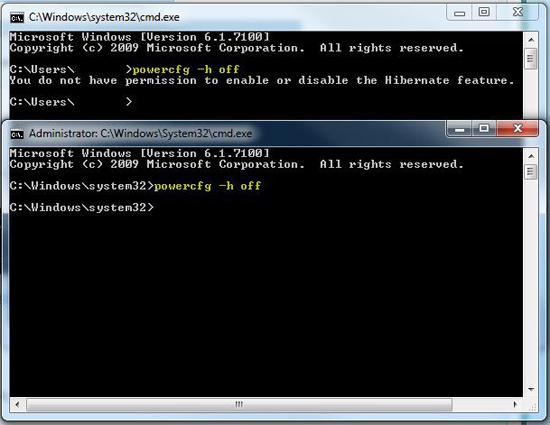
Disable Hibernation via Control Panel
You can disable Hibernation via the control panel:
Open up the control panel and double-click on “Power Options”.
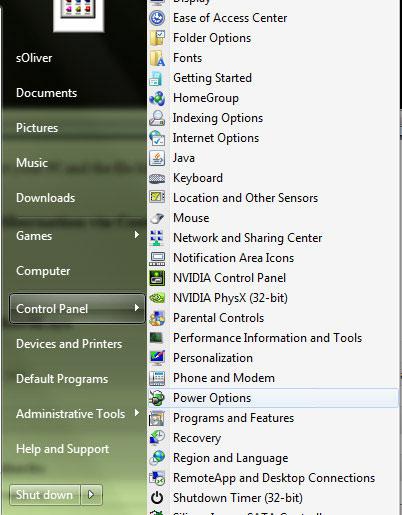
Click on “Change Power Plan Settings”:

Click on “Change advanced power settings”:

Uncollapse “Sleep” and “Hibernate after” and change the value to “0”:
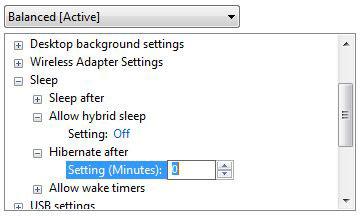
A Note To Windows 8 Users
The process above works equally well for Windows 8, simply hit CTRL + F and search command prompt. Then in the left pane right-click on the icon command prompt and at the bottom activate the option “Administrator privileges” and you’re good to go


Hi,
There’s another interesting option:
Enter “powercfg /?” and you’ll find the interesting option “powercfg -h size nn” that limits the size of your hibernation file. After setting this value to 50% my hibernation file went to half size and invoking the system from hibernations seems to be a lot faster than it was before (especially if you compare with Vista).
HTH someone
Greeting Thomas
Yes dear Thomas. Its because while hibernating the files which are in memory are transferred to a temp file on hard disk. These same files are retrieved when power is switched on again. By default the temp file will be equal to the size of your RAM. If you reduce the size of this temp file then that much data only will be transferred. Its good when you dont have much running while hibernating. But for folks who are working on spreadsheet, its not a good idea. They may lose their valuable data (if unsaved). Not recommended for professional.