Sick of your PC going to sleep whenever idle? Learn hot to keep Windows 8 awake. Works similarly in Windows 7.

How to keep Windows 8 awake
One of the power options available in Windows 8 is to allow the computer to sleep. Sleep is a power saving mode which takes over once the computer is left idle for some time. Sleep pauses the computer until you need it back and quickly resumes from the point it went to sleep. Sometimes this feature also becomes irritating. You are busy somewhere for a while and it goes to sleep. If you want your PC to keep awake, follow the steps below;
1. Step In the Metro Start Menu, click on the lower left corner. The Start menu pops up. Click on Search.

2. Step From the Apps list that appears, click on Control Panel.
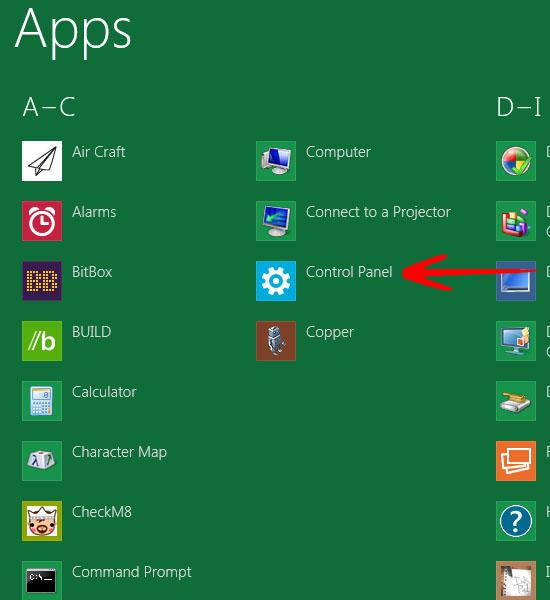
3. Step In the Control Panel,click on More Settings. This will take you to Control Panel main window.
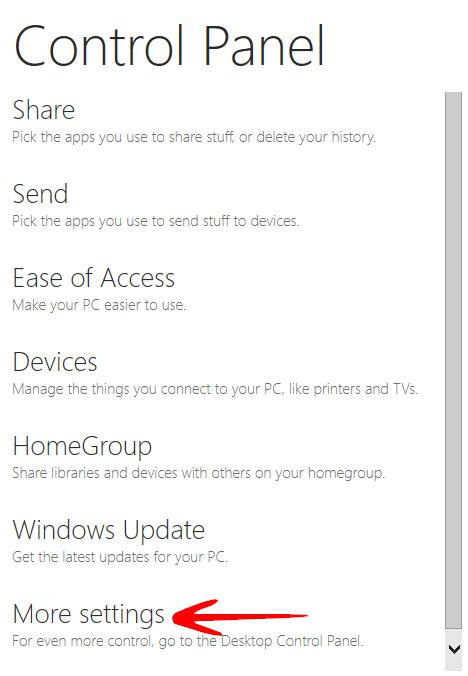
4. Step Click on Power Options.
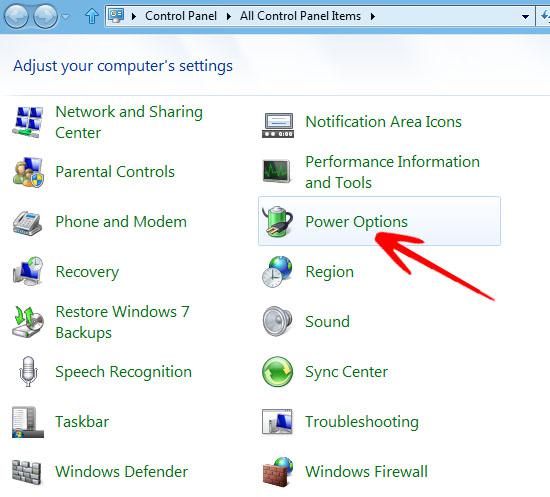
5. Step Click on Change when the computer sleeps.
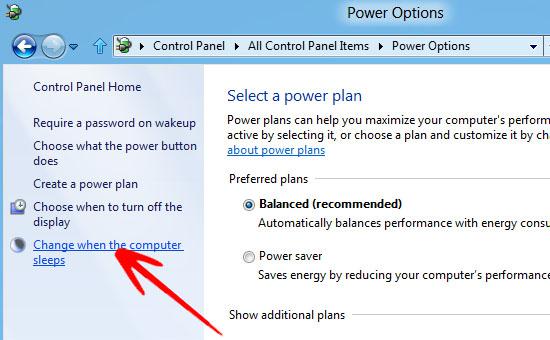
6. Step Select Never from the drop down list next to Put the computer to sleep:.
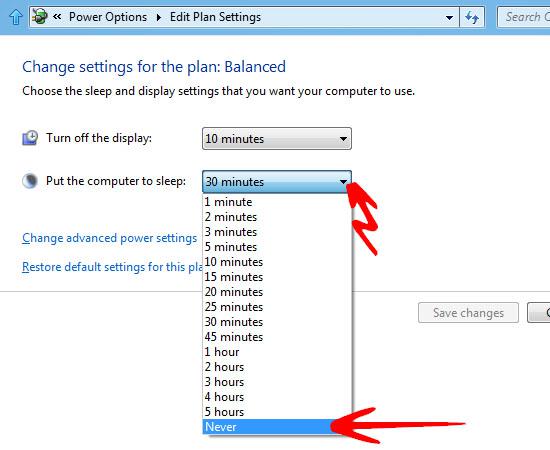
7. Step Click on Save changes to keep your windows 8 from sleeping.
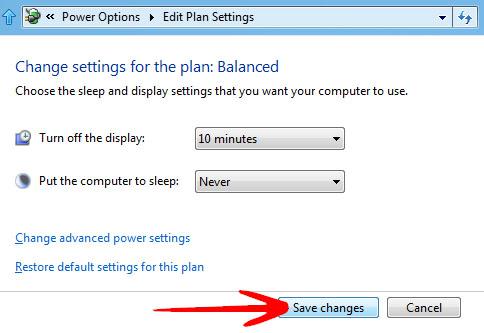
The Sleep feature is a definite power saver for portable or desktop pc and therefore should not be turned off unless it irritates you a lot.
