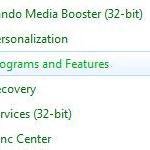 Oracle – make of Java – strongly recommends that you uninstall older Java versions from your system to avoid security exploits
Oracle – make of Java – strongly recommends that you uninstall older Java versions from your system to avoid security exploits
Latest Version: 8 Update 25, Uninstall Previous versions
The latest Java version is Java 8 Update 27 which is considered secure and includes the latest security fixes.
Anyway, you should check your control panel to see if you forgot to uninstall any previous versions of Java. If they are still on your system a rogue website may use a tricky exploit to get personal data or take over your system (yes, this is not fiction, it’s real)
1. Step Open the Control Panel
2. Step Click on Programs and Features
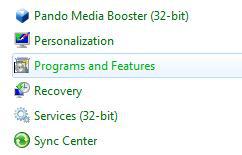
3. Step Select a random item on the list – for example you will find AdobeAir at the top on many PC’s
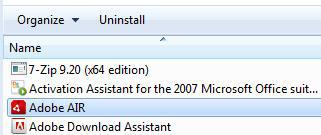
4. Step Now hit J on your keyboard and it will jump right to all programs starting with the letter J
5. In this example I right-click on JavaFX and select Uninstall – do the same for ALL Java 6 updates that are lower than Update 35 or lower than Java 7 Update 7

6. Step When you click on Uninstall, it will take a couple seconds. You should see a bar like this:
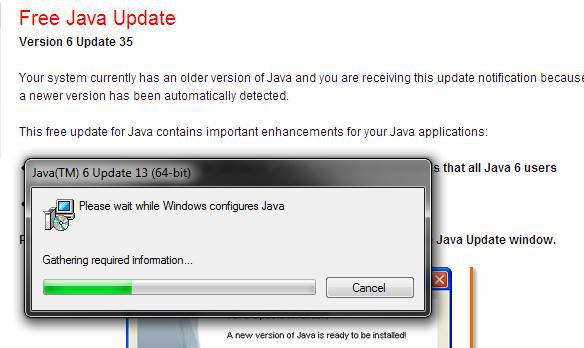
7.Repeat step 5-6 for all OLD Java installations
Finally, your system is a little more secure
Keep in mind, some websites could require Java 6 and do not fully support Java 7 – in this case you need to install both
Cybersecurity Awareness Month
October is Cybersecurity Awareness Month. Missed any of our previous guides? You can find them here:

