If you need more space for taskbar icons, how about you disable the clock in Windows 7,8 and get a real clock?
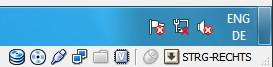
Tip: The fastest way to access the Notification Area (step 3) is to right-click on the Windows clock and select Customize notification icons
1. Step Right-click on your taskbar and click on Properties
2. Step Click on the customize… button as seen below:
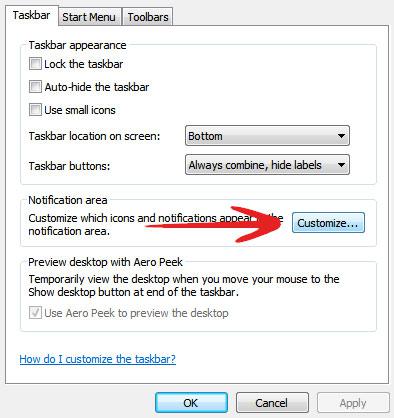
3. Step This will open the Notification Are Icons. At the bottom there are two links, click on Turn system icons on or off:
![]()
4. Step Now from the dropdown select Off for the Clock (1st item)
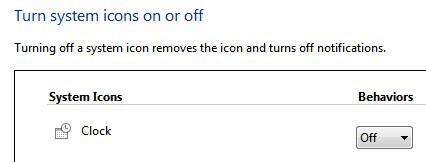
5. Step This works the same in Windows 8, simply follow step 1-4 and the clock will be gone from the Windows 8 taskbar
Now you can add more icons to the Windows 8 taskbar. The clock can be restored the same way.

