In Windows 7 you still had to create a shortcut to quickly toggle between hidden/shown files, but in Windows 8 it’s much easier.
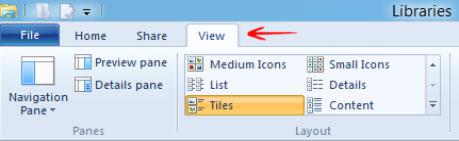
As of right now (Windows 8 Developer Preview), the Windows 8 explorer has a ribbon UI and on the main ribbon are several options including one option to hide or show hidden files.
There are 4 tabs as of right now: File, Home, Share, View
1. Step Click on the tab View (default)
2. Step On the right you will see this:
3. Step All you have to do show hidden files in Windows 8 is to check the option Hidden options.
The new explorer might have a few more options, but in my opinion it’s still very clean and easy to use. Tabs are an easy way to add more options without making it look untidy.
I encountered a rather annoying thing. When I clicked on File, the other tabs would disappear and you’d have to click on File again to close it and see the other tabs again. Plus there was a little graphic glitch. Definitely something that might be changed in the beta.

