If you want your PC to be more private and secure read through our NSA-proof PC guides (8 parts so far). In this part, we will take a closer look at clearing flash cookies and how you can use different browsers to stay secure
Missed The Last Part? Bitmessaging: Part 7
In our last tutorial we explained how to set up Bitmessaging (part 7).
About Flash And Why It Will Be Completely Obsolete By 2015
Flash is a popular client-side programming language used by 13.6% of all websites (Source: w3techs.com) but has become obsolete thanks to the superior HTML5.
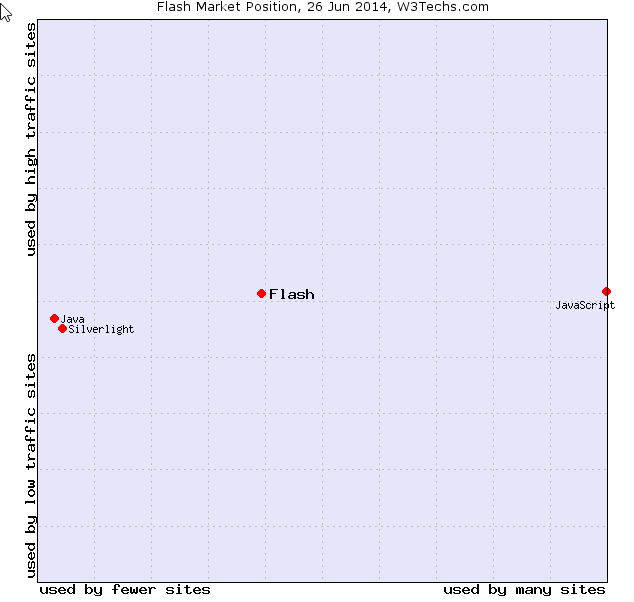
(Image: w3techs.com)
Flash usage on websites is trending down, market share dropped by almost ten percent since June 2013 and is expected to go below 10% of all websites.
A major reason is that HTML5 is gradually replacing Flash videos. The amount of users complaining about the slowness and bad user experience of Flash is also important. Another reason is that flash ads are very unpopular this year, more and more websites drop them or block ad networks from using them.
Flash Cookies And How To Manage Them
1. Step First you can use our newly created “flash detector” to see if Flash is installed on your PC and what version you are using!
2. Step Next, head over to the Adobe Flash Control Panel to delete your current Flash cookies and click the button “Delete all websites”:
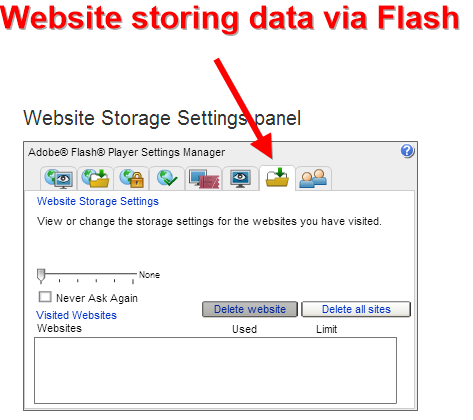
3. Step When you are done, download a Chrome FlashBlock extension so that you can enable Flash on demand. This is a viable solution, because soon less than 10 percent of all websites will use Flash, which means you only have to click it once for every 10 websites you visit. And probably less than that because most websites don’t use Flash for more than advertising, so the odds are more like 1 in 50 sites that will actively use Flash for website content. Even Youtube is using HTML5 now, but you need to make sure to visit the full Youtube URL or you may end up getting a Flash video in some cases.
You can force Youtube to play videos in fullscreen HTML by using this URL:
http://www.youtube.com/watch_popup?v=
Simply append the video ID after v=
Browser Strategies
Next, I would like to talk a little about browser security strategies. You should install all major browsers: IE, Firefox, Opera and Chrome.
1. Step Next, decide what your main browser is going to be. All browsers are fast and secure so it’s a personal choice. Let’s say you make Chrome your default browser to open all webpages.
2. Step Now take a look at the other browsers, possibly read a little about the different security aspects.
According to Tomshardware Opera Next is the 2nd most secure browser after Chrome, followed by IE and Firefox
3. Step Download Opera Next from http://www.opera.com/computer/next
4. Step You can now use Chrome for regular browsing and Opera for all sensitive sites or the other way around if you like Opera Next. E.g. if you don’t want to be tracked, it is a good idea to use a browser you use infrequently on top of using a program like Tor or a private VPN
As mentioned, there are other ways to track you. For example, 70% of all websites make use of at least one Google API or service like Google Analytics, Google Plus or a hosted Google library. This means Google can track you wherever you go, but they can’t do that if you follow some good practices:
- – Use a VPN / Tor
- – Use a different browser
- – Clear index.dat / browser history
- – Advacned: Selectively block certain Javascript from loading like Google Analytics
Additional Resources
- Part 1 – General
- Part 2 – Remove UserAssist Entries
- Part 3 – Clean Paging File When You Shut Down
- Part 4 – Private Browsing
- Part 5 – Tor vs VPN
- Part 6 – Cryptic Fonts And Virtual OS’s
- Part 7 – Set Up Bitmessaging
- Part 8 – Flash Cookies
- Part 9: Installing Tails on Raspberry Pi
- Creating encrypted containers

