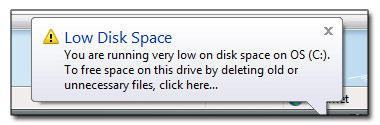
The low disk space is a rather annoying warning. If you want to disable the warning, follow this guide or download our registry keys after the break.
1. Step Open up the registry.
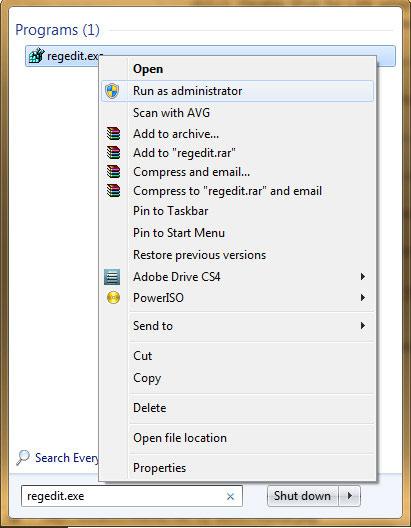
2. Step Uncollapse HKEY_CURRENT_USER\Software\Microsoft\Windows\CurrentVersion\Policies
3. Step In the right pane right-click on the white area and then on New – DWORD 32-bit:
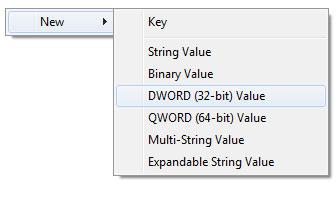
4. Step Right-click on “New Value #1” and click on rename. Rename the key to NoLowDiskSpaceChecks
5. Step Double-click on NoLowDiskSpaceChecks and enter the value 1:
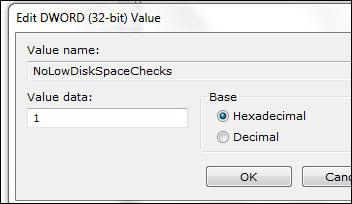
6. StepYou have successfully disabled the low disk space warning
Download Registry Key To Disable Low Disk Space Warning
As usual, you can either download our registry keys or create it yourself.
Insert this text into a text file and save the file with the extension .reg (keep in mind to select All files from the dropdown if you save it via notepad, which is recommended):
Windows Registry Editor Version 5.00
[HKEY_CURRENT_USER\Software\Microsoft\Windows\CurrentVersion\Policies]
“NoLowDiskSpaceChecks”=dword:00000000
Download Disable Low Disk Space Warning Registry Hack
Recommended: Free Up Disk Space
Of course, disabling the low disk space warnings is only a temporary solution and you could possibly run into some serious problems if you refuse to free up disk space. Systems will become VERY slow if the scratch disks are so full that there’s no space for virtual memory, temporary files and other important system files.
Read this: How to free up disk space in Windows 7


There is something wrong, on the step by step you show the value for}
NoLowDiskSpaceChecks equal to 0,
but the registry file shows “NoLowDiskSpaceChecks”=dword:00000000
I already try with 1 and it didn’t work. So I will give a chance to the 0 value and see what result I get
Best Regards