The firewall is a crucial software program or a piece of hardware, which blocks unrequested incoming traffic. Since Windows XP (SP2) each Windows operating system has been released with its own firewall, turned on by default
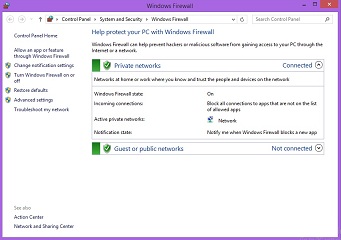
In most cases the firewall does fantastic job working in the background and it does not require any user intervention. However, if you want to know how to turn the Windows 8 firewall on or off, change its settings, add exceptions or open ports, read on.
How to turn on the firewall in Windows 8
The firewall in Windows 8 is turned on by default, but in case you have turned it off, you can turn it back on by following these easy steps.
Type Control Panel anywhere on the Windows Metro screen, then click the Control Panel icon.
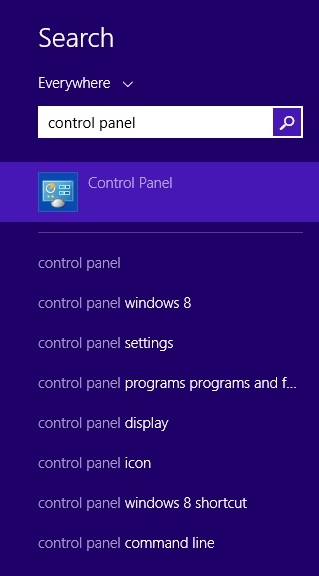
Click System and Security, on the next screen click Windows Firewall
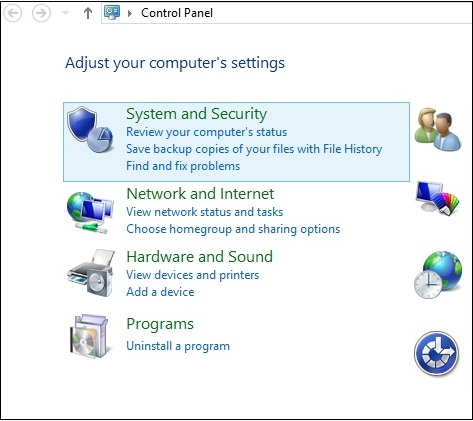
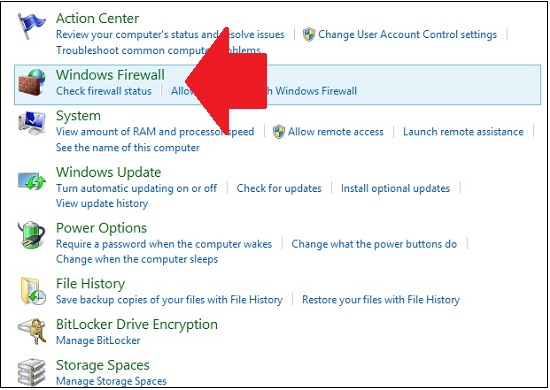
From the menu on the left click on Turn Windows Firewall on or off and on the next screen make sure that the Turn on radio button is selected and click the OK button. If you want to disable the Windows 8 firewall, follow the same steps, select the Turn off radio buttons for Private and / or Public networks and click the OK button.
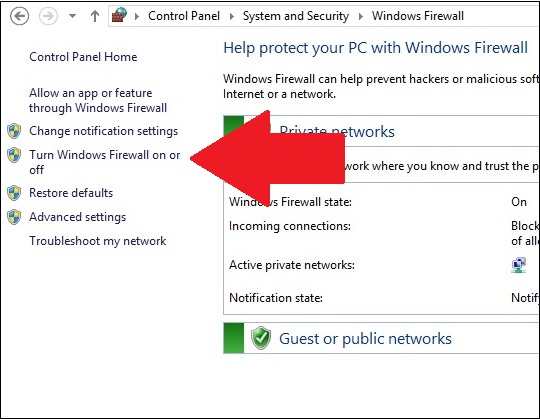
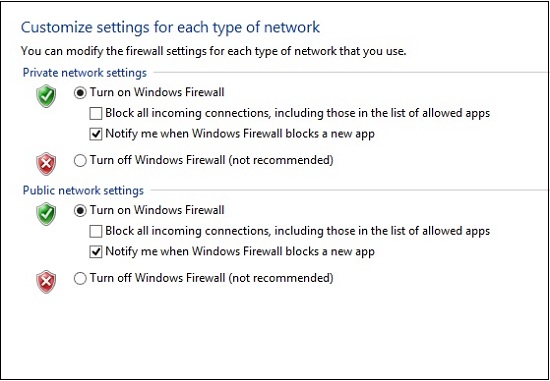
Windows 8 Firewall – how to add or remove an exception
If you need to add or remove an exception, follow these steps. Type Firewall anywhere on the Metro screen and click the Windows Firewall link. From the menu on the left, click on Allow an app or feature through Windows Firewall.
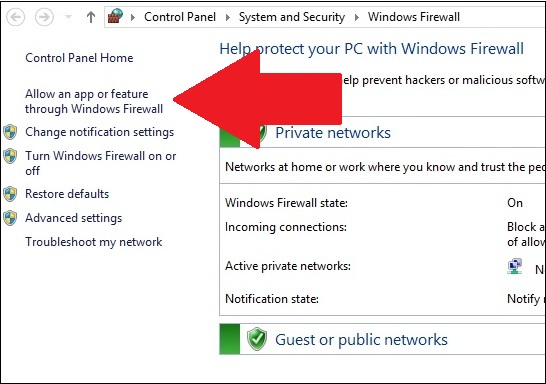
Click the Change Settings button, then click Allow another app.
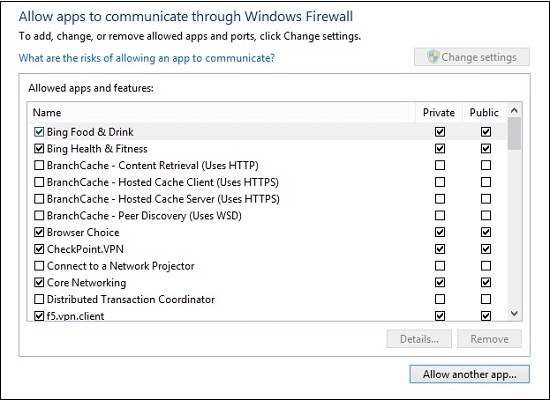
You can then select from the list of apps or click the Browse button, navigate to the app folder, select it, click the Open button, then make sure that it is selected and click the Add button.
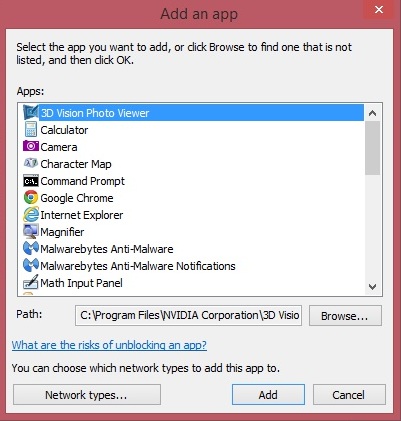
How to open a port in Windows 8 Firewall
Before you open a port, make sure that you understand the risks; if you still want to go ahead, start by typing in Firewall anywhere on the Metro screen, open the Firewall window, and click on Advanced settings from the menu on the left. Click on Inbound Rules, then New Rule from the menu on the right and finally complete the steps of the New inbound Rule Wizard.
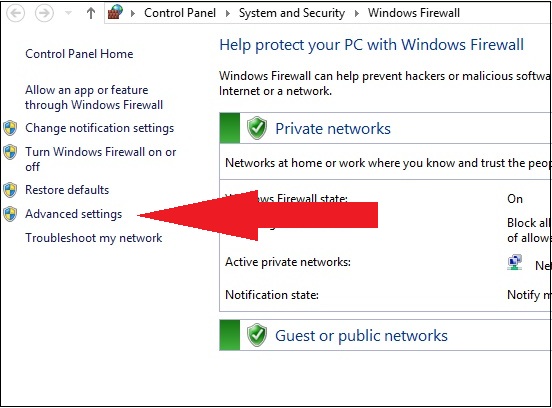
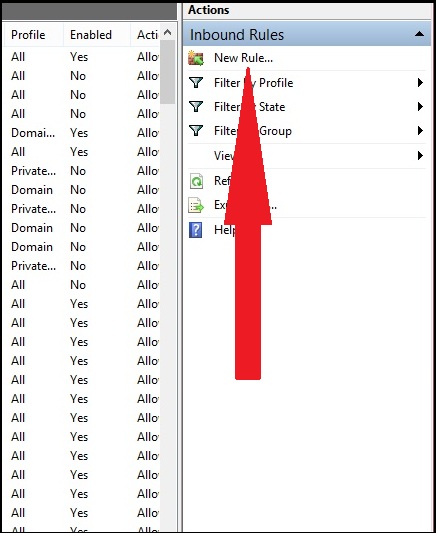
Conclusion
Windows Firewall does excellent job protecting your computer while allowing you to use all your programs and browse the Internet freely. In the rare cases when you need to change some of it settings, add or remove an exception, or even open a port, you can easily do so with just a few mouse clicks!
