 If you’re wondering how to save notepad files as , .bat, .xml or .csv files, check this out.
If you’re wondering how to save notepad files as , .bat, .xml or .csv files, check this out.
1. Step Let’s create a new text document using the notepad editor
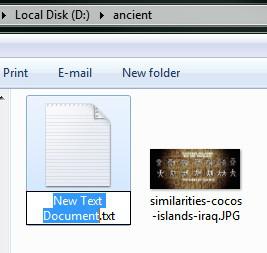
2. StepInside the notepad editor, click on File, Save As…
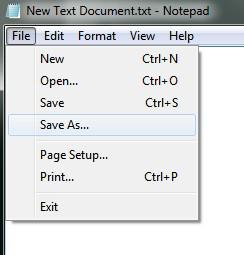
3. StepNow at the bottom click on the dropdown field and select All Files (*.*)
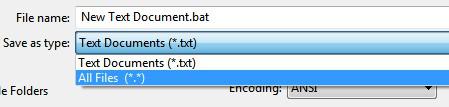
4. StepMake sure to enter your needed file extension e.g. .bat, .xml, .csv, .css, , etc
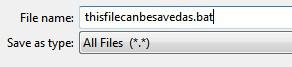
5. Step Once you click on Save, the file will be saved with whatever extension you added after the filename.
6. Step The text file should now have a new icon and be associated with the correct program to open such a file e.g. your default browser, .csv your Excel or OpenOffice Calculator and so on
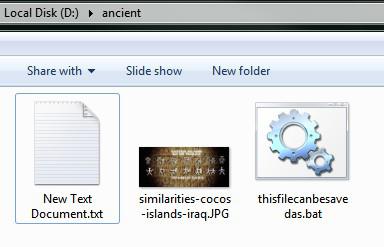
Exactly the same way you can save notepad files as , .xml, .csv, .php files or whatever you want to create. Keep in mind this will not work for all filetypes. If you can open the original files (e.g. .bat) with a notepad there’s a good chance it will also work when you save a file simply adding the extension .bat. However, you can’ create .exe files or .dll files that way.

