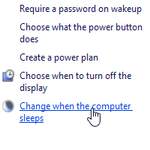 A lot of people use SSD’s (solid state drives) nowadays, here’s a critical tip that will help you to avoid data loss in the future
A lot of people use SSD’s (solid state drives) nowadays, here’s a critical tip that will help you to avoid data loss in the future
My Rule: Only Store Apps, Create Symlinks To Settings and Criticial Files
My OCZ Vertex 4 recently died on me – I woke up my PC and it was waking up just fine, but then after using my browser it crashed. After a reboot the SSD was dead – the BIOS wouldn’t even recognize it
In order to avoid such trouble, it’s important to have backups or not store sensitive data on your SSD. I have a rule that I only use my SSD to store programs. Unfortunately, I did not create a symlink for some programs so I lost a bunch of notes, but not worth a headache. Actually, it turned out that I remembered most of the notes from the top of my head (something I did not expect, because I had quite a few) and even managed to improve my old notes
Turn Of Sleep Mode
1. Step Open the Start Screen search – hit CTRL + F on your keyboard to go directly to the search, you don’t have to hover over the corner and then click Search
2. Step Enter Power settings
3. Step Click the “Settings” item or use the arrow keys on your keyboard for faster access and hit Enter
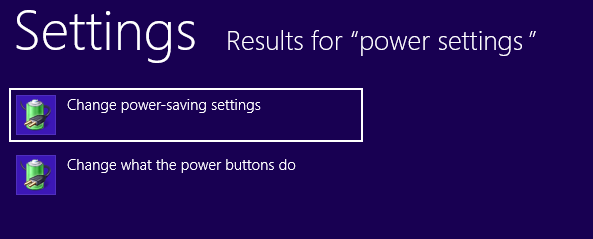
4. Step Click the sidebar link Change when the computer sleeps
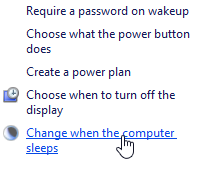
5. Step Now select Never from the dropdown
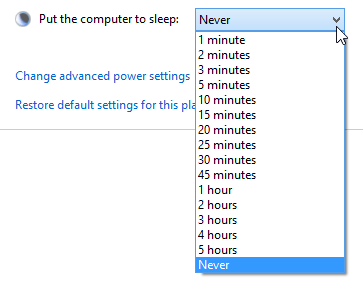
This should also turn off hybernation and hybrid sleep – you can check that via the advanced power settings links
Create Symlinks
Let’s say you want to create a symlink for Thunderbird (which you store on your SSD)
Enter mklink /J "C:\Users\[username]\AppData\Local\Thunderbird\Profiles\usbi09ax.default" "D:\Users\[username]\AppData\Local\Thunderbird\Profiles\usbi09ax.default"

