 Watched some HD movies lately, but VLC was making it impossible to enjoy it due to buffering problems, constantly skipping and lagging? If so, there are some easy fixes that will help you to enjoy your HD movies!
Watched some HD movies lately, but VLC was making it impossible to enjoy it due to buffering problems, constantly skipping and lagging? If so, there are some easy fixes that will help you to enjoy your HD movies!
What is a buffer?
If VLC is skipping and lagging it’s often a buffering problem. What does that mean? Well, if you watch a movie on the internet or stream it over a network a buffer usually stores data of the movie in your memory. If that buffer is very small it will only store a very small part of the movie and will constantly ask for more information. Now, if you have a slow connection and a small buffer size that means your movie will skip and lag due to a lot of requests (for more information). So, imagine you have a big buffer size and you only have to ask for information every x minutes, wouldn’t that be much better? Yes! So, what we are going to do is to increase the buffer size.
Is there any downside of a large buffer size? Yes, there’s a catch. If VLC has to preload a lot of information first, you can probably imagine that it will take quite some time before your movie starts (like 10 seconds or more). That’s not a problem when you watch a movie for the first time, but let’s say you want to find a specific chapter in a movie and start it from there, that’s going to be problematic because you always have to wait 10 seconds or more for the movie to load.
Fix Lagging/Skipping in VLC for (Remote) Files
0. Prerequisites: Update VLC to the latest version. As of right now this is VLC version 1.1.4
1. Step Click on Tools – Preferences or hit CTRL + P:
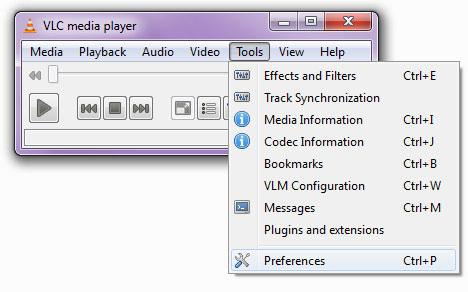
2. Step Now at the bottom switch from Simple to All Settings:
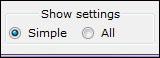
3. Step Uncollapse Input / Codecs, then Access modules and click on File
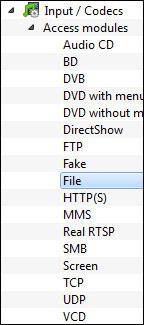
4. Step Next, there is a Caching value and a Extra network caching value . If the file you are accessing is on your hard drive you have to change the first one (caching value) if it is a network file then change the latter one (Extra network caching).
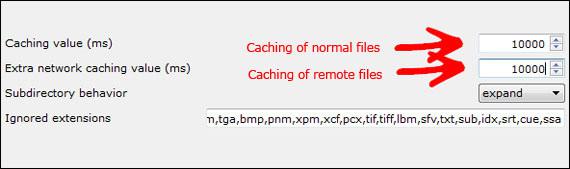
For my fast 16MB WLAN connection I changed the caching values to 10.000 (without the dot! which means that it will pre-load 10 seconds of the movie). If you still have buffering problems (skipping/lagging) then change the value to 20.000. Keep in mind that this will also increase the time it takes to load the movie.
5. Step Restart VLC. This is important! You have to restart VLC to apply the settings.
Stream Files Over Network
You are using another computer to stream files? Well, then you will have to change a few other values to change the VLC “buffering problem”.
0. Prerequisites: Update VLC to the latest version. As of right now this is VLC version 1.1.4
1. Step Click on Tools – Preferences or hit CTRL + P:
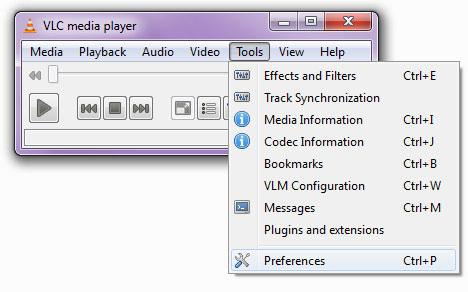
2. Step Now at the bottom switch from Simple to All Settings:
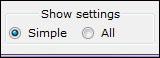
3. Step Uncollapse Input / Codecs, then Access modules and click on SMB. SMB is a network file sharing protocol.
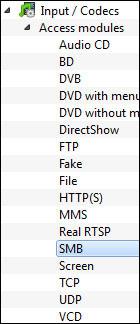
4. Step To fix the VLC buffering problem, simply change the caching value to 10.000 (without the dot). If that doesn’t work, increase the value to 20000 or more.
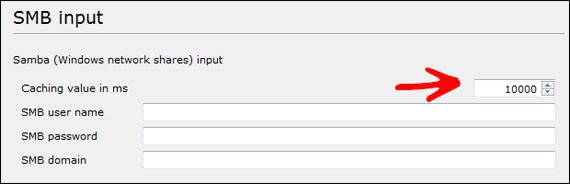
You can now enjoy your HD movie without any skipping or lagging. If you want to skip to a specific chapter I recommend to lower the caching value quickly and then increase it again. Don’t forget to restart to apply the new caching values.
How to find out if it works? If you increase the caching size, you will see a loading bar at the bottom (below the volume icon).


It seems as if the current max value is 65535. Does anybody know how to get around this?