Is your resource usage in Windows 7 pretty high? Well, I certainly noticed that my own resource usage is higher in Windows 7.
I found a great tool that allows you to show the resource usage of every application right on your Windows 7 superbar:

Taskbar Meters – Free Resource Meter
Taskbar Meters is the name of the tool that can help you to identify resource-hogs.
You might have noticed that some applications have a green progress bar on the taskbar icon, for example if you download a file in IE8. Taskbar meters is basically doing the same and displays your current CPU usage, Memory usage and Disk IO usage.
Pros: Simple way to track down resource hungry applications.
Cons: Takes 3 slots of your taskbar and uses a lot of memory.
There is still a lot of room for improvements. It would be awesome if they would apply the same concept to all applications, so that you would see the resource usage of every application that is currently running right on your taskbar. Actually, I’m a bit disappointed that Microsoft did not implement that into Windows 7, that would have been a great feature.
Windows 7 Resource Monitor – Find Resource-Hogs
Of course, Windows 7 has a built-in resource monitor.
1. Step Open up the Task Manager (CTRL + ALT + DEL)
2. Step Click on “Resource Monitor”:
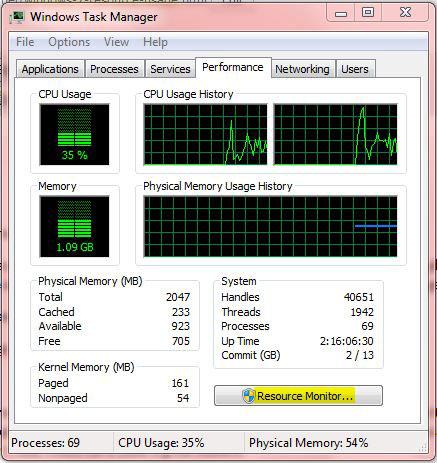
3. Step Analyze
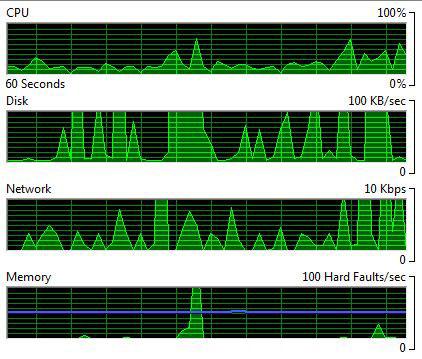
Next, you should sort your processes.
CPU: Status, Thread, CPU, Average CPU
Disk: Read, Write, Total, I/O, Response Time
Network: Send, Receive, Total
Memory: Hard Fault, Commit, Working Set, Shareable, Private
You can now quickly identify processes that require a lot of memory or CPU time .
Is Windows 7 a memory-hog?
Many people complain that Vista and Windows 7 are memory hogs. I disagree, I say they are just smarter than XP.
If you believe that only free RAM will be used when you launch a new application, then your are mistaken. Vista and Windows 7 have a built-in technology that pre-loads a lot of data into a RAM cache before it’s actually needed. Not only does it speed up your boot time, it also speeds up your system whenever it is loading new applications. Microsoft called this technology “Superfetch”.
Let’s take a look at my own memory usage (you can do that inside your resource monitor, tab: Memory)
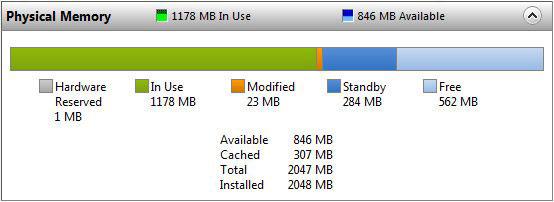
There’s currently 1,2GB RAM in use and 307MB is cached. The cached memory already contains a lot of data of applications that I commonly use.
If you still want to disable Superfetch in Windows 7, read more about it here:
How to disable Superfetch in Windows 7
But I highly recommend not do it.

