You have some huge images that you want to send over to some friends or post on a forum? Well, then you surely don’t want to embarrass yourself by sending/posting an image that is 10MB large and a has a resolution of.
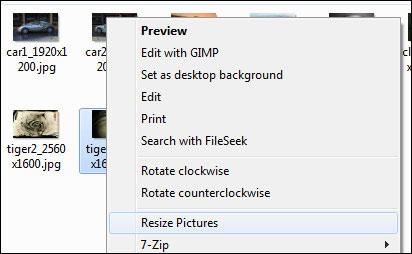
You will be able to resize images quickly via the Windows 7 context-menu (when you right-click on an image):
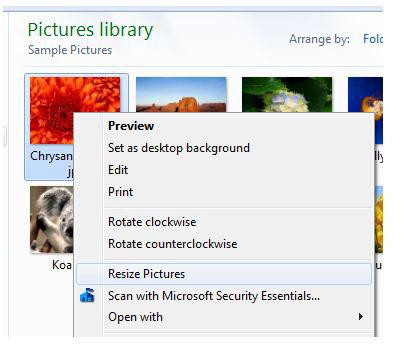
It’s a very lightweight app, actually there will only be two .dll files installed that will add the option to the context-menu.
You can then resize the pictures to various sizes:
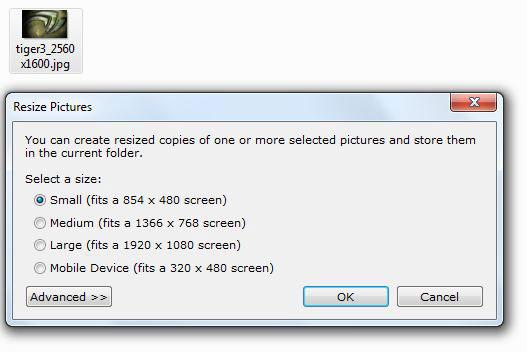
- Small )
- Medium )
- Large )
- Mobile )
If you click on advanced, you can even enter a custom resize size. You can also definte to make pictures smaller but not larger and to resize the original image (rather than creating a resized copy of the image).
Resize multiple images (at the same time) in Windows 7
This one of the quickest way to resize images in Windows 7 that I know if. But what surprised me even more, it includes a batch resizer! So, if you want to resize multiple images all at once at the same time, you can do that now with just a few clicks. How awesome is that?
ImageResizer supports Windows XP, Windows Vista, Windows 7 32-bit as well as all 64-bit editions! You can download ImageResizer from codeplex. Make sure to download the correct version. If you don’t what Windows 7 version you use (32-bit or 64-bit) read our guide: Which Windows version am I using?
If you know any other great tools to resize or manipulate images that support Windows 7, let us know below.


I do not the option to resize when I right click, how do I add that? or make it so it appears?
Thanks
J