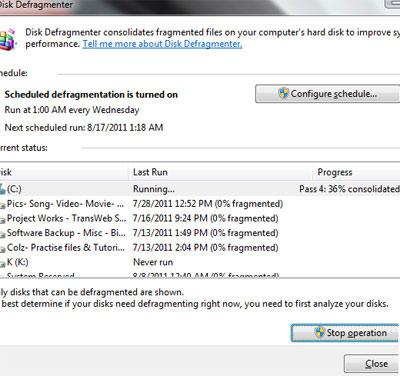One of our tutorials for new Windows 7 users. If you want to keep your PC fast and clean, learn how to defrag it. You should also check out our preferred defrag tools for Windows 7 .
New To Windows 7?
- Getting Started Part 3: Disable Computer Sleep Mode
- Getting Started Part 2: Make File Extensions Visible
- Getting Started Part 1: Activate Windows 7
Steps to defrag Windows 7
Tip: If you own a SSD, you should not defrag it. You might want to consider disabling disk defragmentation on your SSD.
1. Step Click on the Start >> Computer.
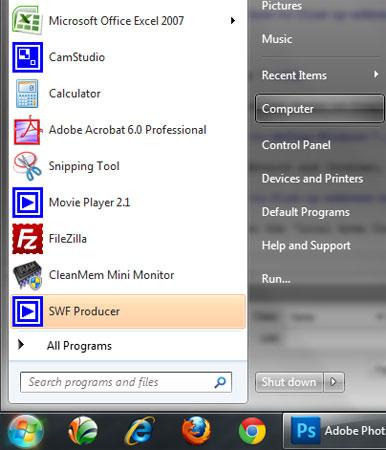
2. Step Right click on the C drive or where you have Windows 7 installed and select Properties.
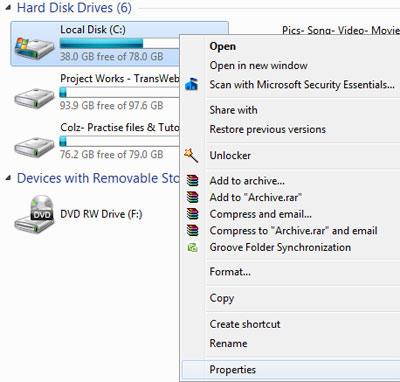
3. Step Click on the Tools tab.
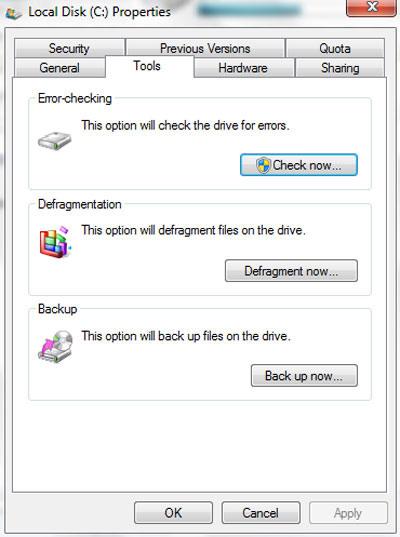
4. Step Click on the ‘Defragment now’ button.
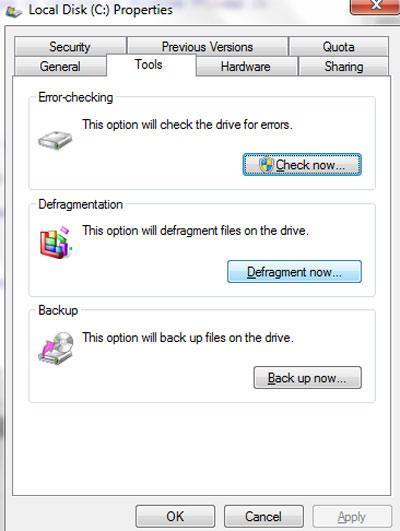
5. Step Select the drive where your Windows 7 is installed (I assume it is C: drive) and click on the Analyze disk.
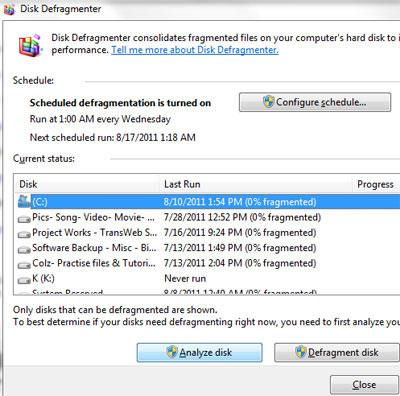
6. Step The analyzing process starts. After the process is 100% done, click on the Defragment disk.
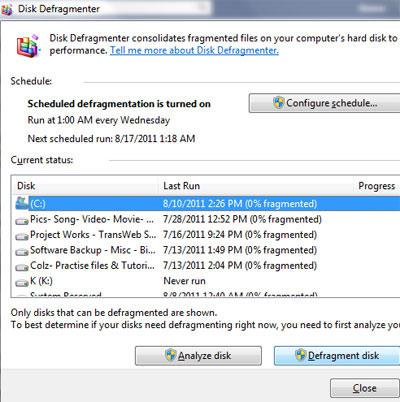
7. Step Now, Defragmentation process starts. Once the process hits 100% you can click on the close button. That are already the complete steps to defrag Windows 7.