Learn how to print pictures on your iPad / iPhone on any printer via WiFi. All you have to do is to enable Airprint inWindows 7!

Apple added a new feature in iOS 4.2 for its iDevices called “Airprint” which allows you to send your print requests over WiFi to the printer. The modern printers are now supporting the Airprint service (a list of Airprint supported printer can be found at airprint-supported-printers), but what if you have an old printer which doesn’t support Airprint? Well you can enable the Airprint service in Windows 7 connected to your old printer and send requests to the printer via the Wifi network.
1. Step Go to Download Bonjour and Install it.
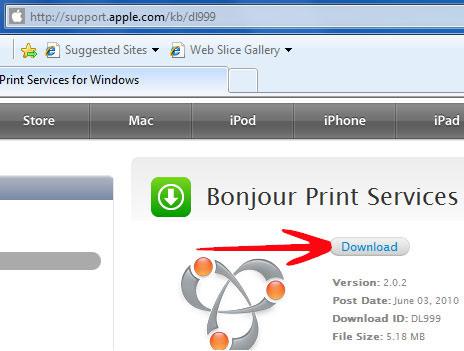
2. Step After Installing Bonjour download “Airprint” Here.
3. Step Now you have to create a folder named “Airprint” in the Program Files folder. For 32 bit Windows, Goto C:/Program Files or for 64 bit Windows go to C:/Program Files(x86) and create a Folder named “Airprint”.
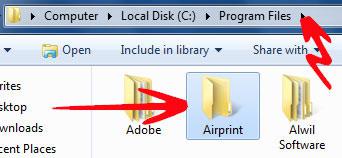
4. Step Now go to the downloaded Airprint.zip file, right click on it and select extract.
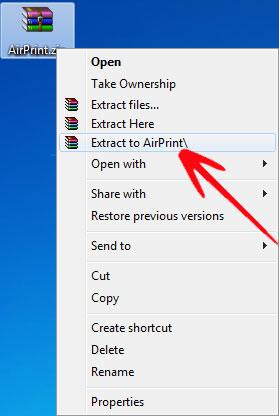
5. Step Copy the extracted files and Paste it in the Airprint folder created in step3.
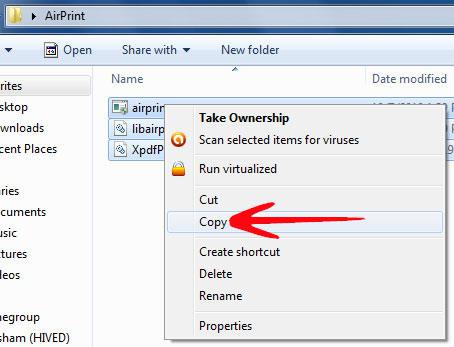
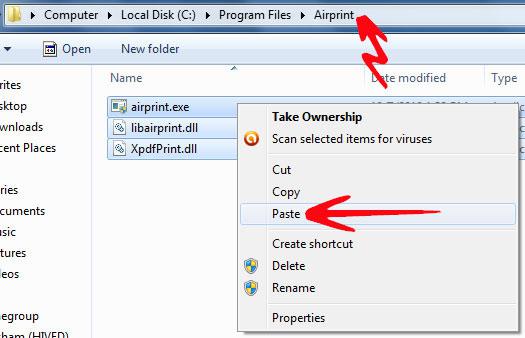
6. Step Now you need to activate the Airprint service, for this type CMD in the Start Menu Search Bar , right click on “cmd.exe” and select “Run as Administrator”.
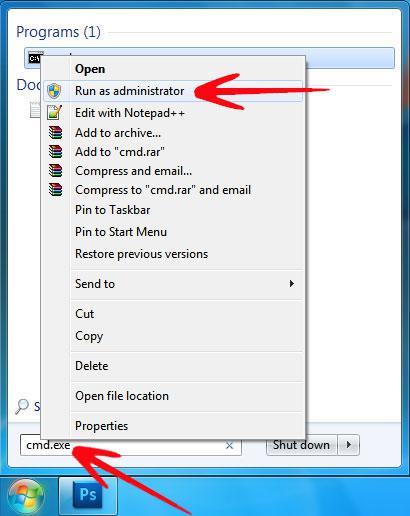
Creating Airprint Path and Starting the Airprint Service
7. Step Type the following Command in the Command Prompt for 32 bit Windows 7
sc.exe create AirPrint binPath= “C:\Program Files\AirPrint\airprint.exe -s” depend= “Bonjour Service” start= auto
For 64 bit Windows 7
sc.exe create AirPrint binPath= “C:\Program Files (x86)\AirPrint\airprint.exe -s” depend= “Bonjour Service” start= auto

8. Step After the Success of the previous step, the last step is to Start the Airprint Service.Type sc.exe start AirPrint in Command Prompt.
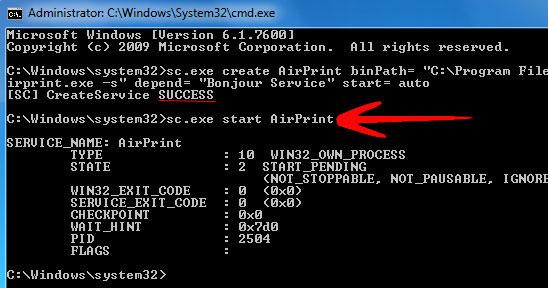
Enable Printer Sharing
9. Step One last thing, you need to Enable Sharing for your Printer. For that Open the Start Menu and Click on Devices and Printers.

10. Step Right click on your Printer and select Printer Properties.
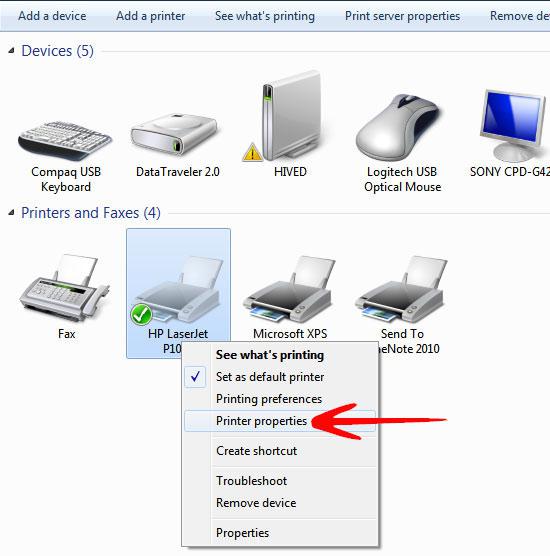
11. In the Sharing Tab Check the “Share this Printer” option.
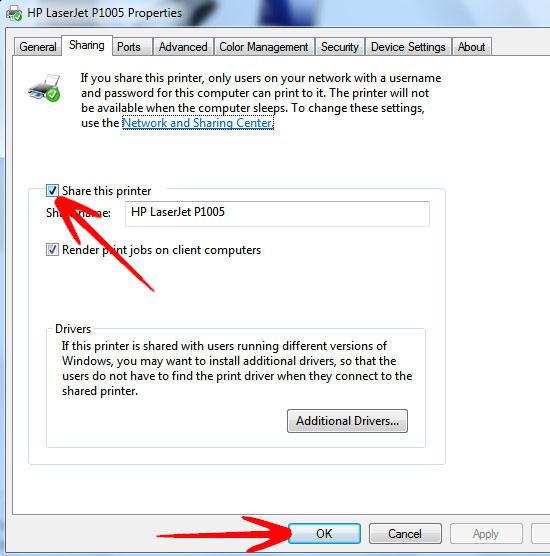
The Airprint Service featured in iOS 4.2 is a great feature, enabling you to print your documents, pictures from your iOS device over a Wifi connection. But a tweak is required if you have an old printer attached to your Windows Pc.
If you have problems with enabling Airprint or your printer will still not print your documents, let us know your problems below.

I followed the steps above, and it worked! Now when i choose the printer in my Iphone’s printer option, it asks for a Username and Password. Is there a way to find this username and password? only clue i got is that its linked to my desktop. Please help.