Today we’re going to do something really fancy. We’re going to stretch a movie across multiple monitors! If you own multiple monitors, why not get the most out of them? Let’s rock!

Let’s look at an example, what we might achieve:
Impressive, huh?
First of all download the latest VLC Player that allows you to stretch a movie (be it a DVD or a YouTube Video) across 2 monitors!
VLC Video Wall
What we are going to do now is to create a video wall. VLC can create multiple windows that you can then drag and drop onto your other windows (yes real windows that you can also resize).
1. StepOpen up the VLC Preferences:
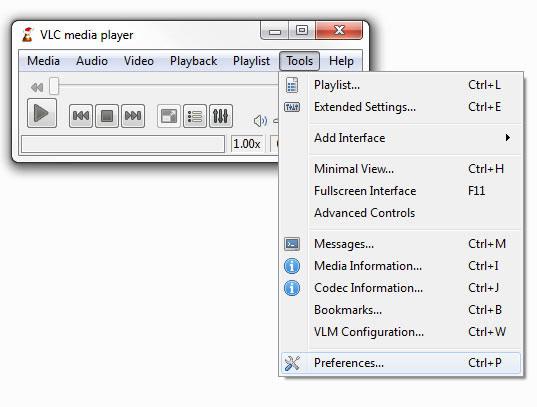
2. StepAt the bottom select “Show Settings: All”. Then go to the “Video Settings” and uncheck “Overlay video output”:
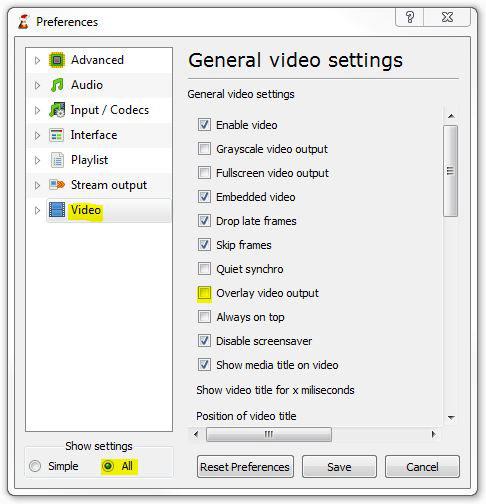
3. Step Uncollapse “Video”, uncollapse “Filter” and click on “Image Wall”:
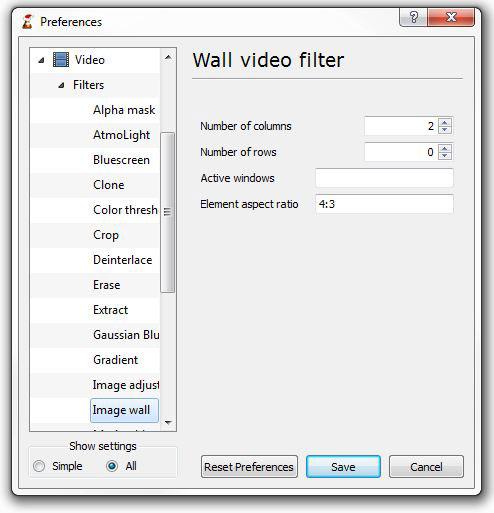
Number of columns: 2
Number of rows: 0
Active windows: (empty, don’t enter anything)
Element aspect ratio: 4:3; change to 16:9 if you have a widescreen monitor
4. Click on “Filter” and scroll down to the bottom of the list. Check the option “Wall Video Filter” (this is important or it won’t work at all):
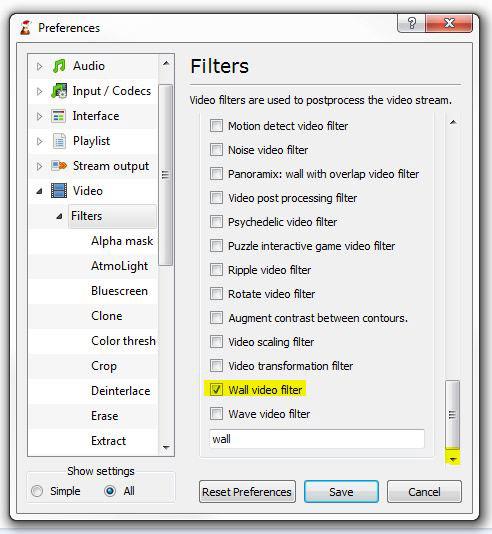
5. Step Save your settings.
6. Open your video file.
7. Step We now have something like this:

8. Drag the right window to your other monitor. If you are on Windows 7, you can simply drag it to the top of the desktop and it will automatically go into fullscreen mode or right-click on the windows and go to “Video” – “FullScreen”:
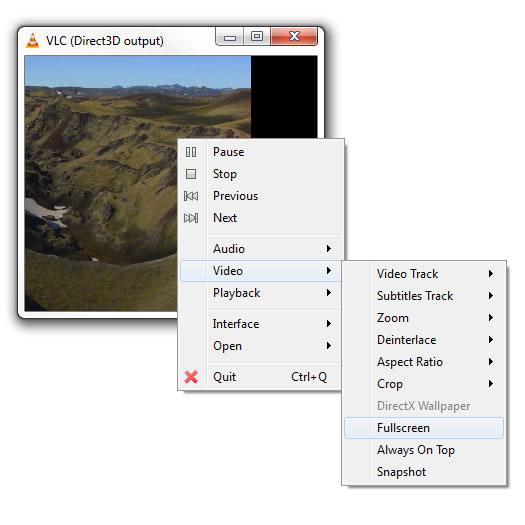
Do the same for your main monitor.
9. Right-click on the VLC windows and go to “Video” – “Aspect Ratio” and select the ratio for your monitor, e.g. 16:10:
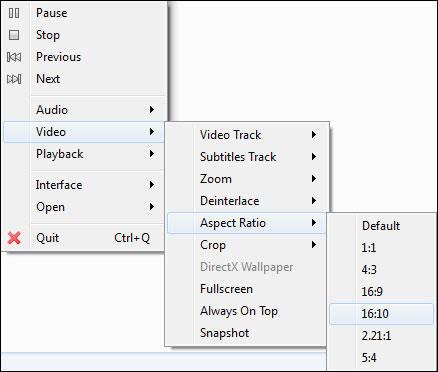
10. Step If you have done everything right, you can now enjoy watching a movie stretched across multiple monitors.
My Screen Resolution::
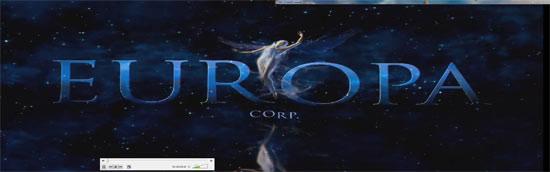
Important: Adjust Screen Resolution
For optimal results both monitors should have the same resolution, e.g. both.
Also, you might want to switch the VLC video output from Direct3D to OpenGL, but both are working just fine.


Great work. Very useful information for people having multiple monitors.
Thanks.I guess VLC player is the only video player that support multi-monitor video stretching nativity.
Hi rakesh,
there are other players, but they aren’t as good as VLC or they are not free, that’s why I didn’t mention them.
MatrixDVD is a good multimon player for about anything, but you need to spend like $69 for it .. screw that if you can get VLC for free.
Here’s the link to MatrixDVD http://www.xj-spark.com/
Cheers
I followed all the way up till step 6, but there are no two vlc windows on my screen? hmm, I’m still confused because the steps aren’t difficult and I’ve done it all correctly.
I would try to play around with the filter. What are your settings for “number of columns” and “number of rows”? 2,0 ?
Thanks for the info. I have been wanting to stretch my video across 2 monitors for a long time. I wonder how many monitors this will suppoer? Only time will tell with me.
what about the menu bar in the right monitor? anyway to get rid of that?
Is there a way when i’m playing a playlist not to go away from full screen ? It destroys the windows position and i have to make them again full screen one by one..
Thanks
This article needs an update. I followed your directions to a ‘T’ for the newest version of VLC (1.1.5) and it doesn’t work. I only get one half of the two windows. I installed an old version (1.0.3) and the directions worked. I tried all sorts of fiddeling with the program options in the new version (0 rows two colums, 1 row two columns (which makes more logical sense). This is a top result on google which is why I suggest updating it.
Thanks for the tutorial though it did give me a solution (ableit on outdated software).
Thanks Matt for the heads up, VLC is often changing the layout of the program.
I will update the tutorial shortly for the latest version of VLC.
For anyone who have only half video showing. Just double click on that haft screen, the other half will appears.
not working on vlc 2.01
,can you email me ?
thanks for the info, will this work for netflix movies? if so could you help me figure this out? thanks in advance. i am not very savvy, but your instructions are very informative.
I currently have my desktop split across three monitors set up in an irregular ‘trefoil’ pattern. I usually play VLC stuff full-screen on the top monitor while I do other stuff in the other windows. However, today the cat walked across my keyboard and somehow made vlc go ‘mega fullscreen’ across all of the monitors as if they were one big square monitor. There were bits missing where there wasn’t monitor to show them but overall it was pretty cool. I got it to go back to normal but neither I nor the cat have been able to induce vlc to ‘go mega’ again. Whatever happened seems to have been way easier than this business with the video wall horsing around. Any thoughts?
Tried this on VLC 2.0.5 and it is not working. When I put row = 0 and restart VLC and load the movie.. it stops working and crash. Any help?
I just tried this but with VLC 1.1.9 and it is working perfectly! :-)
This is not working since VLC 2.0 version. Can anyone explain what’s happening, and why it’s not working?
We have to use older version instead.
Hey Guys, figured it all out for VLC crashing..
Make sure you set “rows” to 1. You need to have atleast one row.
Also, for changes to take affect, you need to close vlc then open it again.
:)
Hope this all helps!
I have version 2.1 and it get the two split screens but it won’t go full screen and the two half’s aren’t connecting. I need to get the videos aligned to the right and left so they can connect.
I will update the tutorial shortly for the latest version of VLC.
Four years later…still waiting?
Frank, the latest version of VLC does support video walls in the same way, but it does not correctly stretch the screen once you have two video wall windows, that’s why the only option is to download the old version of VLC and then follow this guide
Cheers