Do you need to open a BKF file in Windows 7? On Vista, there was a feature called “Removable Storage Management”, which appears to be abandoned in Windows 7. So, if you want to open BKF files in Windows 7, you’ll need to find another way. Let’s find one!

Method 1: Windows NT Backup – Restore Utility
Microsoft offers a restore utility for Windows Vista and Windows Server 2008, but Microsoft removed the feature “Removable Storage Management” from Windows 7. So you will get the following error when you try to run the restore utility on Windows 7:
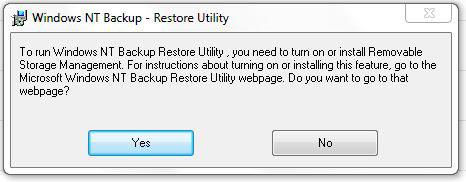
Anyway, Microsoft released an update/hotfix for Windows 7 and Windows Server 2008 R2 that allows you to open and restore BKF files in Windows 7. It won’t work on Windows 7 RTM or RC.
It includes the following files:
Ntbackuprestoreutility.exe
Ntbackuprestoreutility.chm
Ntbackuprestoreutility.exe.mui
Download:
Download NT Backup Restore Utility for Windows 7
You can then open the BKF Utility here: Start/All Programs/Accessories/System Tools/NTBackup-RestoreUtility
Method 2: Copy files from XP
You will have to locate the following files on your XP system, they can be found in C:\Windows\System32\
ntbackup.exe
ntmsapi.dll
vssapi.dll
First of all, run the file ntbackup.exe. When prompted, click on “Do not show this message again when warned that removable storage service is not running”.
Now, NT Backup should run properly and you can open BKF files on Windows 7.
Method 3: SysTools BKF Repair Tool (Shareware $89)
http://www.bkfrecovery.net/ provides a free tool to open BKF files and see which files can be recovered. It also works flawlessly on Windows 7. To save and extratc BKF files, you will have to purchase the full version of BKF File Recovery.


Thanks SysTools for giving such useful information – :)