Want to remove all the programs listed in your context menu/open with? If so, here’s a handy trick that allows you to remove all “open with” programs.
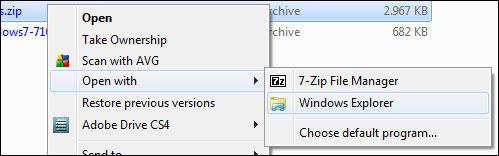
1. Step Open the registry (enter regedit.exe into search field and right-click on regedit.exe at the top)
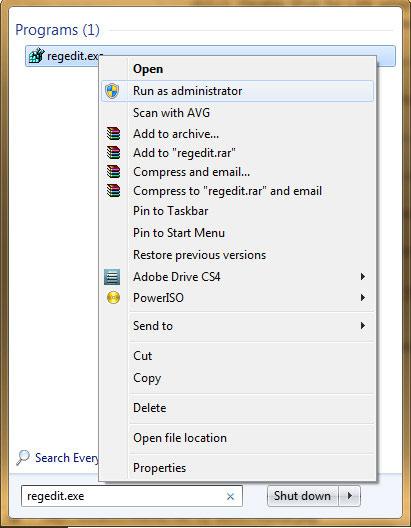
2. Step Go to the registry key [HKEY_CURRENT_USER\Software\Microsoft\Windows\CurrentVersion\Explorer\FileExts] by uncollapsing the folders.
3. Step Now don’t be overwhelmed, there are a lot of subfolders/keys. Each key represents a file extension. Now, you have to uncollapse the extension that you want to modify. Let’s say you want to remove all “open with” programs of the file extensions .jpg, then you would have to uncollapse that key folder.
Example: Let’s say you want to remove all “open with” programs when you right-click a .zip file:
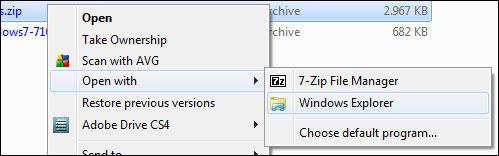
Uncollapse the folder “.zip” and then “OpenWithProgIds”:
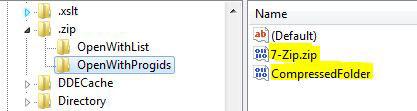
In the right pane delete all registry keys with the name of the programs that you want to remove from the “open with” context menu.

