Do you know how to open an elevated command prompt in Windows 7? If you don’t, then read on to find out what an elevated command prompt is.

An elevated command prompt is a command prompt that you run with administrator privileges. So, basically it allows you to run all the important system commands. It’s important to know the difference between a normal command prompt and an elevated, because with a normal command prompt you won’t be able to run many commands successfully.
1. Step Click on Start and enter cmd.exe in to the big search field. Then right-click on the entry above and select “Run as administrator”:
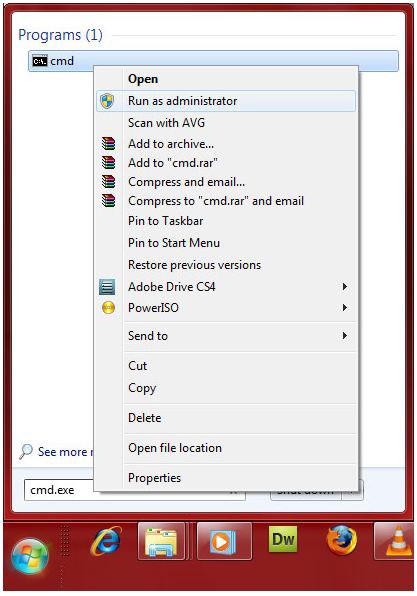
By clicking on “run as administrator” you are running it with administrator privileges, so you are opening an elevated command prompt rater than a normal command prompt.
2. StepYou can now enter your commands into the elevated command prompt:
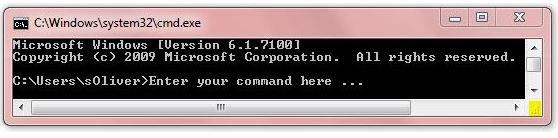
When do I need an elevated command prompt?
You can always need an elevated command prompt when you have need admin privileges. If you want to replace the system files in Windows 7 for example you will need admin privileges or it won’t work at all!
There are many other situations when you will have to run an elevated command prompt in Windows 7. Hint: you better bookmark this if you can’t remember it.


I tried to log in as you posted, but still cannot access as administrator due to erre codes: 0x80070005 and another 0x80070005 both restricted.My lap top is running Win 7 home premieum HELP!
Tanya
hi…wat command we should type in the command prompt for removal of the admin account..