 If you are wondering how to set Windows 7 themes for all users so that all users on the same computer use the same desktop themes, follow this guide.
If you are wondering how to set Windows 7 themes for all users so that all users on the same computer use the same desktop themes, follow this guide.
Other people are also reading: Windows 7 Theme Group Policies
1. Step Enter gpedit.msc into the search bar or Local Group Policy Editor and hit enter
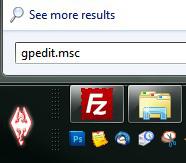
2. Step Now in the left pane scroll down and uncollapse User Configuration, Administrative Templates, Control Panel, Personalization

3. Step Now in the right pane you have to modify the policies for Load a specific theme and possibly Prevent changing theme if you do not want to allow other users to change Windows 7 themes
4. Step Double-click on Load a specific theme and then check the box Enabled and enter a valid path. You can find all of your themepacks in C:\Users\(username)\AppData\Local\Microsoft\Windows\Themes (there are other themes locations). Keep in mind the folder is hidden, so you have to unhide it first.
5. Step Here’s what it would look like

I entered the path C:\Users\sOliver\AppData\Local\Microsoft\Windows\Themes\Custom.theme to one of my custom themes
6. Step This theme will now load for all users, it’s set for every user on the computer and will be applied on every logon. However, users can still change the themes, therefore it is recommend ALSO to enable the policy Prevent changing theme that was further explained in the tutorial above (see link above)

