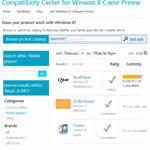
If you upgraded to Windows 8, you can use the built-in compatibility center to make sure all of your apps and devices are actually compatible with it. However, you should do this before you upgrade, see how below.
TIP: As we mentioned previously, if you are considering upgrading from Windows 7 to Windows 8 we urge you to get the upgrade compatibility report to see what apps are compatible BEFORE actually installing Windows 8 – only the web installer will give you a link to the compatibility report in advance.
Compatibility Center makes sure your devices and applications will work with Windows 8
Upgrading to Windows 8 is pretty easy, but how do you know everything you own will work? Well, this is where the Windows 8 Compatibility Center comes in (and when upgrading to any new Windows operating system, for that matter). It’s worth checking before rushing ahead and clicking the “Install Now” button, only to find yourself in a huge mess after installing.
It’s easy to forget that the Windows 8 Consumer Preview is effectively a beta. The Compatibility Center works by showing a list of programs and devices that will work with Windows 8.
The impressions at the moment are that most programs seem to work, unless you have something obscure. Keeping drivers and software updated also helps to ensure programs work in the Consumer Preview. As ZDNet say, “the newer your system, the fewer problems you’re going to have.”
It’s also sound advice to install Windows 8 on a non-essential machine, such as a secondary computer or a virtual machines. As reported yesterday, downgrading to Windows 7 is not easy.
The Compatibility Center includes “thousands” of programs and devices. You also have to work through the programs listed on the Center manually. The listing isn’t 100% complete, so if something isn’t listed it’s worthwhile to research beforehand.
If you don’t fancy using the Compatibility Center, the Windows 8 Consumer Preview setup tool will do the work for you (unlike an ISO). Before installing the Windows 8 Consumer Preview the tool will scan your applications, and the product a report on what applications will work and don’t. A red ‘X’ symbol will show which applications aren’t going to work with Windows 8. It’ll prompt you whether to update, or whether some features won’t work.
Compatibility Center Drawbacks
However, there are some drawbacks to the Compatibility Center. First, it doesn’t scan all of your apps so again you may have to research on the web over whether it works or not (and if the app is particularly obscure, then trawling through forums is likely). Also make sure that the devices you intend to use, no matter how regularly, need to be connected to the PC to be shown up and scanned.

