 I use a cheap AMD graphic card from Powercolor. At times I would run into the atikmpag.sys blue screen error, but you can easily fix it by extracting the atikmdad.sys from the original drivers
I use a cheap AMD graphic card from Powercolor. At times I would run into the atikmpag.sys blue screen error, but you can easily fix it by extracting the atikmdad.sys from the original drivers
Expand.exe (File Expansion Utility): Correctly Extract Atikmdag.sys !
Microsoft has a built-in file expansion utility to expand certain files. You can expand the original drivers and replace it with your current, fixing any possible problems by restoring the original state. Sounds simple but a few steps are required:
0. Download the latest ATI graphic card drivers MANUALLY from amd.com for your specific graphic card. If you don’t know how to do that you can find more instructions here
1. Step Make sure you have the latest AMD ATI graphic card drivers. To do that you would open the AMD Vision Engine Center via the Control Panel, click on Information and then on Software Update – if you have the latest driver already proceed below
2. Step Alright, got the latest drivers but you still get the atikmpag.sys BSOD?
3. Step Download Everything from voidtools and locate all atikmdag.sy_ files on your system
Simply enter atikmdag.sy_ into the search bar

4. Step I had to open the path (one path on two lines below)
- C:\AMD\Support\12-4_vista_win7_64_dd_ccc\Packages\Drivers\
- Display\W76A_INF\B136646
5. Step Copy the file atikmdag.sy_ to another folder that is shorter e.g. C:\test or C:\Users\sOliver\Desktop

6. Step Open the command prompt
7. Step Enter C: and hit enter, then enter cd C:\test\ or cd C:\Users\sOliver\Desktop
8. Step Now enter the following command Extract.exe atikmdag.sy_ atikmdag.sys
Note, there is a space between the two filenames, else you will get an error No destination specified for: atikmdag.sy_
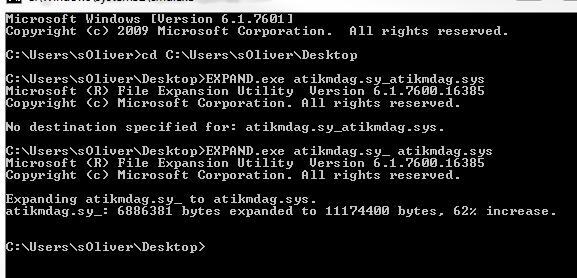
9. Open C:\Windows\system32\drivers and rename the existing atikmdag.sys to atikmdag.sys.bak

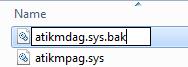
10. StepCopy the file atikmdag.sys from your desktop to C:\Windows\system32\drivers
11. Reboot your PC
12. You should no longer receive any blue screens. All BSOD’s that are related to atikmdag.sys should be fixed for now.
Alright, now why do you get the blue screen in the first place? I assume that AMD’s driver installer has problem of correctly expanding and extracing the *.sys files. Although the files appear to be identical there could be a permission problem or a dozen of other possible problems
Still Problems? Read Our BSOD Guide
If this does not fix your problem, please post the entire blue screen error code below so we can analyze this. We also recommend to read our guide on fixing blue screen errors


You have to repeat all steps for atikmpag.sys – so if you fixed atikmdag.sys above repeat all steps for the other file
If you get a blue screen for any other e.g. atimpc.dll or atikgktxx.dll, atikeclxx.exe, atiode.exe or any other file then do the same
032713-36644-01.dmp 27.03.2013 23:35:38 PAGE_FAULT_IN_NONPAGED_AREA 0x00000050 fffffa88`0a9bc948 00000000`00000000 fffff880`061fc9a2 00000000`00000005 atikmdag.sys atikmdag.sys+1a80e0 x64 ntoskrnl.exe+6f840 C:\Windows\MiniDump32713-36644-01.dmp 4 15 7600 277.344
Dont know how i could post full bsod..but thats what bluescreenview showed me after restart.
@mogs I’ve been having the same issue, both with atikmdag and atikmpag and just now did the atikmdag thing as he listed (although on step 8 he says to do extract, but picture of command prompt shows him doing expand, which extract never worked) and i’m going to do the same with atikmpag
kyle, it’s been a while since I wrote that but I believe that expand is correct, not extract (as you pointed out)
I also expanded the files and put them in C:\Windows\system32\drivers and other related driver files.
I can’t remember if that fixed the issue but you can always try a fresh install on a new partition and see if it’s a hardware issue
I Get An Error In the CMD.exe window:
can’t Open Output File: atikmdag.sys.
what do i do?
By The Way im a massive PC noob
Getting the same error
“Can’t open output file: atikmpag.sys”
Fresh Windows 7. As far as I read only people with Win 7 seem to have that issue at all.
Ah
“expanded” (it’s like extracting) it with 7zip: at first the same error
Put it into some different folder and it worked. Maybe it’s a file system shit-god-knows-what, but no real problem
Hello, I did all the steps you said and after I copied the expanded ati .sys files onto the drivers folder and rebooted, it said I didn’t have any ATI drivers installed. -.-
i did all the steps you mentioned, it did not work.
when the videocard is installed, i get all those artifacts then eventually this BSOD. after removing the videocard(HD4670) and used the built-in video card on the motherboard, it works fine. tried driver sweeper as well to remove all graphic/ATI drivers, rebooted the computer, put back the video card, then it goes to BSOD again. note that i did not even install the videocard driver of the videocard and it went to BSOD again.
ill try to reinstall windows using the built-in videocard, update the motherboard drivers then put back the videocard. ill let you know if this will resolve it.(crossing my fingers!)
now my question is after all those troubleshooting and it did not work, do i have a bad videocard? its probably 3-4years old.
Hello guys! I am having this issue for the past 3 months.I haved try format with windows 7, 5-6 times the problem still remains,format with XP also not work.I have try this guide with no success.I dont know what theF—- is this issue.Glenn i am thinking the same thing..maybe is the video card that is faulty,mine is old too(Ati Radeon HD Mobitily 2400).Any help would be aprieciated!!!
I did all the steps. now my computer isn’t recognizing my GPU. It also no longer displays 1080p. any idea?
I also did all the steps. now my computer isn’t recognizing my GPU. any idea?
I tried to do what you explained but when i try to expand atikmdag.sy_ cmd says that it can’t opened
I followed these steps and it resolved my issue, although now when my pc goes into shutdown mode I get a new blue screen 0x44 “Multiple_IRP_Complete_Requests”. If I remove the latest ATI drivers then the shutdown blue screen clears but the above issue returns.
thanks for this practical tip..found the file and replaced!