If you want to recover unsaved word documents in Windows 7 (Word 2007 and Word 2010), you should know the Word autosave location.

Important: Can’t Recover Word Documents At All?
If you can’t seem to recover Word documents at all, then I suggest that you try Data Recovery Software.
Here is some of the best free data recovery software for Windows 7
Word Autosave Location
If you don’t know where Word stores your autosaved documents, go to
C:\Users\username\AppData\Roaming\Microsoft\Word\
Replace username with your own username
Recover unsaved Word documents in Word 2007
1. Step Let’s say your computer shut down and you couldnt save your Word file. We will learn how to recover unsaved word documents in this tutorial.
Start Word by clicking Start >> All Programs >> Microsoft Office >> Microsoft Office Word 2007.
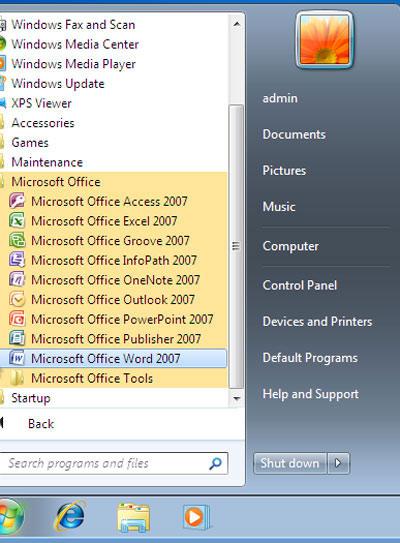
2. Step If you’re lucky, then you will see a panel on the left side. There you will see the original Word documents and Autosaved documents. Even if you havent saved the file, the autosaved document may be all you are looking for.
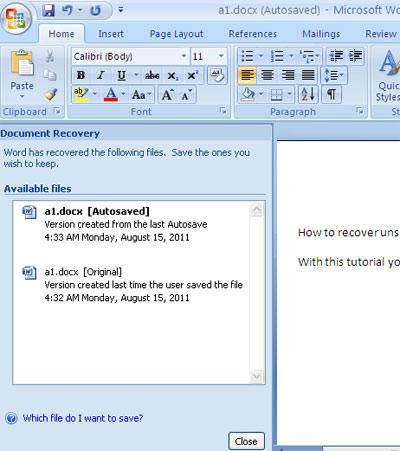
3. Step If you dont see the Autosaved file, then either your autosave option is disabled or set too high, check the autosave location below To enable autosave click on the Microsoft Office Button. Then click on the Word Options
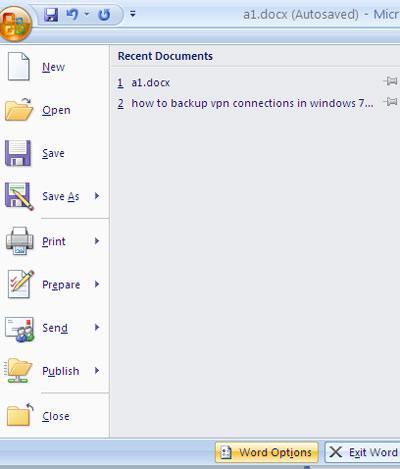
4. Step Click on the Save tab on the left side.
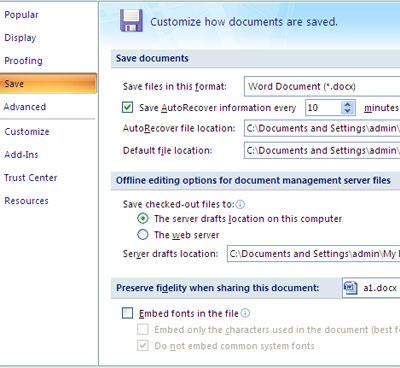
5. Step On the right pane, decrease the minutes to 2 minutes in the ‘Save AutoRecover information every..’.
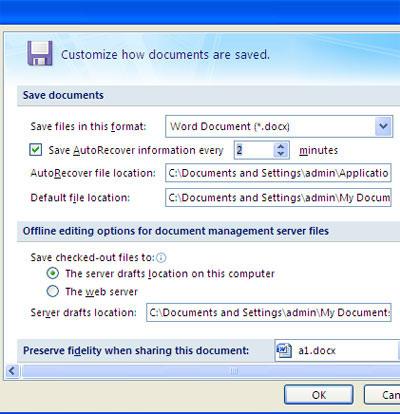
6. Step Just incase, if you dont see the left panel that you initially see when Word starts, then you can directly open the location where the autosaved files are located. Check the location ‘AutoRecover file location’. There you will see a file with the extension .asd which is the auto-recovered file. Open that in Word. That are the complete steps to recover unsaved word documents in Windows 7.

Steps to recover unsaved Word documents in Word 2010
In Word 2010 go to
1. Step Go to the tab File
2. Step At the bottom in the left pane there are two icons Options and Exit – click on Options
3. Step Go to the tab Save
4. Step Check “Save AutoRecover information every” and change 10 to 2 for frequent Autosaves
Usually, Word documents can be lost in many situations like power outages, errors in Word etc. In that you case, you might want to recover the unsaved documents. In some rare case, you might still lose some data, so it is always wise to save data periodically while editing.

