
Data recovery software is quite expensive usually. Only few data recovery tools are actually free and if they are they are often limited to recovering 1GB of data or less. So, I tried to find some free data recovery software for Windows 7.
One of our readers, Kris, recently encountered some severe problems with his hard drive. He was receiving the error message “The type of the filesystem is RAW. CHKDSK is not available for RAW drives”. If something like that happens, it’s always handy to have some recovery or backup tools to secure your most important data. Lost data is usually not lost forever, unless your overwrite it a couple of times.
Quick Links:
Recover pictures, music, emails, videos or documents
If you need a data recovery tool to recover important files like documents or emails, you can try Recuva. The makers of CCLeaner developed this free utility. The very flexible wizard allows you to restore files from your recycle bin, your iPod or any other places.
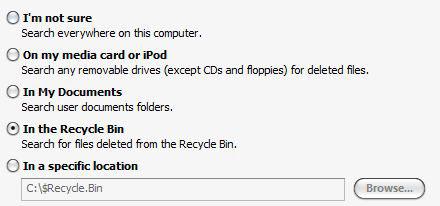
The free Windows 7 tool will then scan your hard drive:
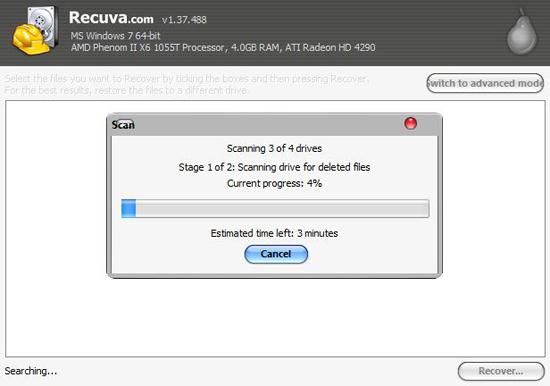
Advanced FREE Data Recovery Tool
TestDisk, an open-source data recovery utility allows you to recover files from your hard drive. It can also recover deleted files from your recycle bin or other places. The catch is, there’s no user interface that you might be used to, it’s a plain and simple portable program that runs via command prompt. Because it’s portable it’s also a very flexible data recovery program. Advanced Windows users should give this free tool a try!
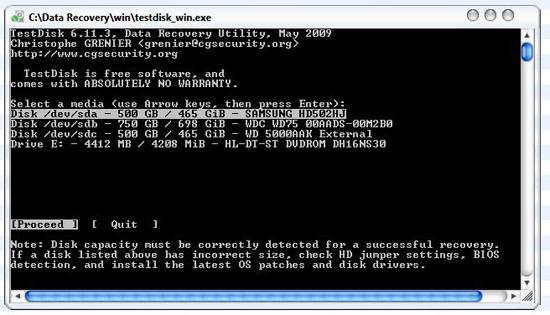
TestDisk will scan your system for hard drives and is then able to proceed with the data recovery.
Test Disk Recovery Features:
- Fix partition table, recover deleted partition
- Recover FAT32 boot sector from its backup
- Rebuild FAT12/FAT16/FAT32 boot sector
- Fix FAT tables
- Rebuild NTFS boot sector
- Recover NTFS boot sector from its backup
- Fix MFT using MFT mirror
- Locate ext2/ext3 Backup SuperBlock
- Undelete files from FAT, NTFS and ext2 filesystem
- Copy files from deleted FAT, NTFS and ext2/ext3 partitions.
Keep in mind, in emergency situations you will need a command line tool, because you simply don’t have access to your PC any longer and re-installing Windows 7 might cause data loss. So, whatever you do, stay calm, ask some friends to help out and never continue to use your PC (if you still can) or you might overwrite the “lost” data and then they are gone forever.
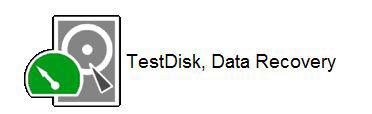
You can download Test Disk for free from http://www.cgsecurity.org/
(Outdated) Win Data Recovery: Free Utility for XP, Vista and Windows 7 with GUI
Another free data recovery software for Windows 7 is Win Data Recovery. The tool allows you to either recover deleted files, e.g. for recovering deleted files from the recycle bin, or you can select the complete recovery for recovering your full hard drive.
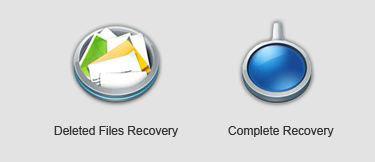
After selecting either “file recovery” or “complete recovery”, Win Data Recovery will scan your hard drive:
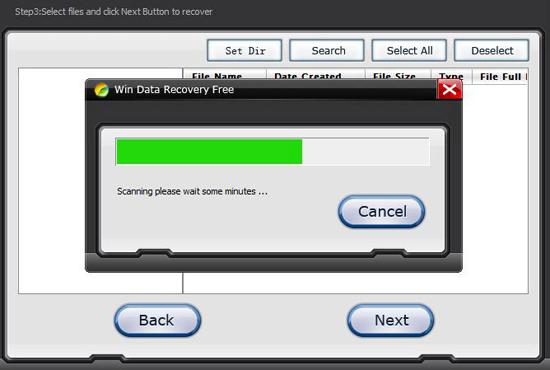
After the hard drive scan, you will be able to select the deleted files and recover them.
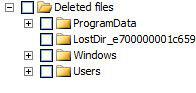
The concept is simple, data is not deleted from your hard drive as long as you don’t overwrite them. And even then you can often recover some files, because only rewriting data sectors a couple of times will guarantee complete data loss. If you are interested in secure file deletion, I’ll be adding a post about it later.
Download Win Data Recovery for free from files-recovery.org
Win Data Recovery is outdated. If you are the creator of this software or if you know where to get a working copy of this free tool, please leave a comment.


I try to use this software but when I press de button to recover my deleted files, it returns a msg saying that my software is beta, and I need to download new one… What can i do? I went to they website but didn’t find anything about registry code…
Help me please!
Thanks for letting us know. Are you talking about Win Data Recovery?
Try Recuva, it’s another free data recovery software that I found:
http://www.piriform.com/recuva/download
Hello Luiz,
This is quite normal. Most quality data recovery software does cost money. They will either allow you to see what can be recovered then you can pay if you want to go ahead. There are a few that will allow you to recover 500MB or 1GB with a free version but then you will have to pay if you want to recover more.
Bottom line, before paying, find one that can recover everything you need then pay for just that one.
Chris
Armor-IT Data Recovery
Recuva and TestDisk are both free data recovery tools and seem to pretty decent to me.
But I agree with you Chris, professional data recovery software will cost money and then it’s not even guaranteed that you will get your data back.
Sometimes it’s better to send your hard drive to a data recovery lab thou. This will be extremely expensive but will yield better results. So, if the data is really important I would always send it in instead of relying on data recovery software. A hard drive crash happened to me before when a running drive fell on the floor and it would have cost me a fortune to get my data back, so I just moved on with a new drive.
Thanks Oliver – Recuva worked like a charm after I cut and pasted pics from my digital camera to my PC, then promptly deleted all of them in error! You have a great site here…
hello
i have a software that recovers your data and windows both.it is genius with serial key if you want to recieve by mail recieve it.i am using it and it is very good.when you restart your computer your window will restore to an earlier time that you save one time.but it is only works on windows xp all editions not on win7. any body tell me where i find it for win7. it is recovery genius software not photo recovery genius software.reply me on my email address that is [email protected]
Works perfectly well!
After trying a few differnt so called shareware full versions, I almost gave up, because they would not help me with my 2GB Stick for free: Everytime I saw the good result, I was asked to pay a lot of money. For a once in a few years way too much anyway. I started to break off downloads with DEMO in the file name.
“Test Disk Recovery” recovered my 2GB Stick (Fat 32)completely. Don’t be deterred by the command line. It works perfectly well, and does not cost anything apart from your donation, if you are satisfied.