 Would you like to create a bootable Live CD with another OS on it that you can use when disaster strikes? Sure, here’s a tutorial that explains how even beginners can create a bootable Live CD.
Would you like to create a bootable Live CD with another OS on it that you can use when disaster strikes? Sure, here’s a tutorial that explains how even beginners can create a bootable Live CD.
0. Download a Linux distribution e.g. Ubuntu 11.10 from here
1. Step Head over to http://www.linuxliveusb.com/en/download to download LiLi – a GPL open source tool to easily create a bootable Live CD that fully supports:
Ubuntu
CentOS
Fedora
Debian
OpenSUSE
Gentoo
..
and many more
If you are new to Linux, I would recommend that you install Ubuntu. CentOS is a distribution used for servers. Debian is often used amongst Linux experts. Ubuntu and OpenSUSE are intended for beginners and experts alike. I’m personally using Ubuntu for my own PC’s.
2. Step Start it and you should get something like this:
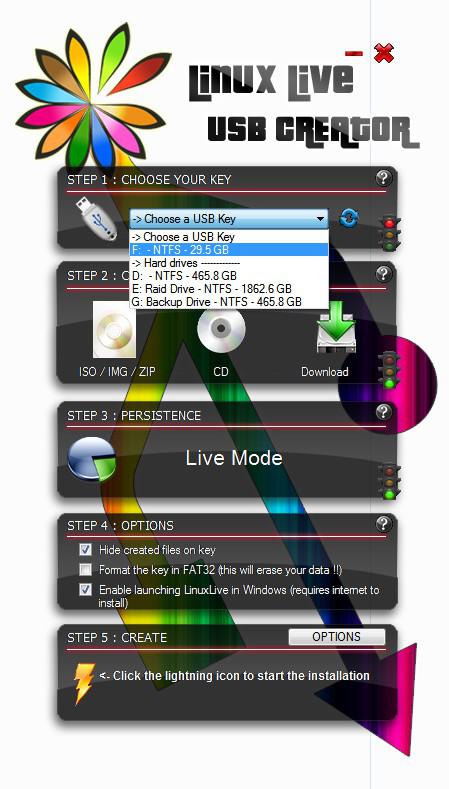
3. Step Now if you select a USB drive from the Step 1 dropdown field you might get the error Please choose a FAT32 or FAT formated key or check the formatting option, this means you have to re-format your USB stick using the FAT filesystem rather than NTFS. This is a mistake many beginners make.
4. Step Either select the checkbox in LiLi “Format the key in FAT32” or format the USB device yourself. To do that open the Windows Explorer (windows key + E) and right-click on your USB drive, select Format from the context menu, then select FAT from the dropdown as seen below:
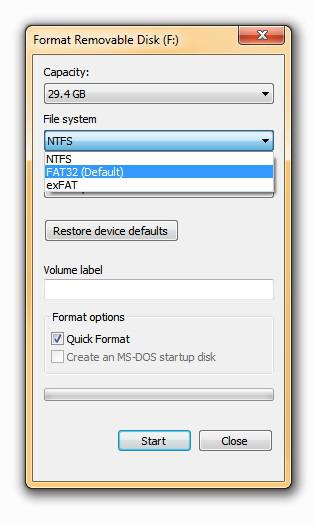
5. Step Now click on ISO / IMG / ZIP and locate the Linux distribution e.g. Ubuntu 11.10 ISO file
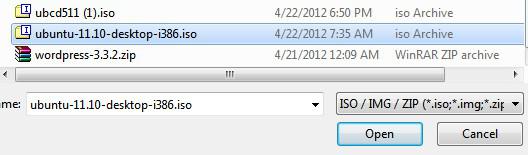
6. Step Click the Lightning icon and LiLi will create a bootable USB Live CD for you that works just fine!
LiLi is a very fine tool and I thought it would be worth mentioning here. Yes, Ubuntu requires you to have an open mind, but if you want to get some useful Linux skills it’s a great idea to give it a try.
Once you get used to Linux you will find out that it has many advantages over Windows 7 and some things you can get done a lot quicker. Cronjobs and bash scripts are only two great advantages. Sure, there are batch scripts and the task scheduler, but for some things Linux is easier, faster and simply more productive.
My recommendation: Use multiple OS’s, multiple browser and find out their unique strengths and use them to your advantage, that way you can have the best of all worlds.

