Regular maintenance of your computer is vital to ensure everything works as it should.Regularly cleaning your computer’s registry is an easy, but oft-forgotten way to help and here’s a quick guide on how to do so.
What Is Your Computer’s Registry And Why Should You Clean It
First things first. What even is your computer registry? Well it is a big batch of files that contains pretty much everything that occurs on your computer. From a website you visited to a program you installed, the registry contains information about everything, including drivers, installed problems and DLLs.
This information is stored in “keys” that form the blueprint of how everything fits together by the computer and is a staple of all Windows operating systems.
A Registry can build up to have hundreds of thousands of entries considering that new entries are being created and stored all the time. One problem, however. Windows pretty much never removes registry entries even if programs are manually uninstalled. So as you uninstall programs and move things around on your computer there will be an abundance of registry entries are pointing to nowhere a particular.
Here’s how to clean up your registry, which may help boost your computer’s performance and decrease boot times in some cases.
Step 1 – Back Up Registry
Messing around which a computer’s registry is not risk-free by any means. So before you do anything, you should make a backup. A quick google will point you to a free backup program, but if you are up for it – you can also use an inbuilt program.
Go to start a press run. Type in regedit.exe.
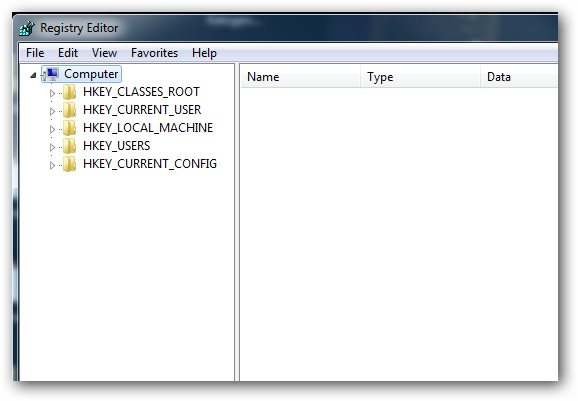
This should bring you to the Registry Editor. While a getting into the program is easy using it is a little bit more difficult. This is because entries have long random names that don’t really say anything about what they actually represent and can even confuse the most savvy tech head. This is why software option works better in most cases.
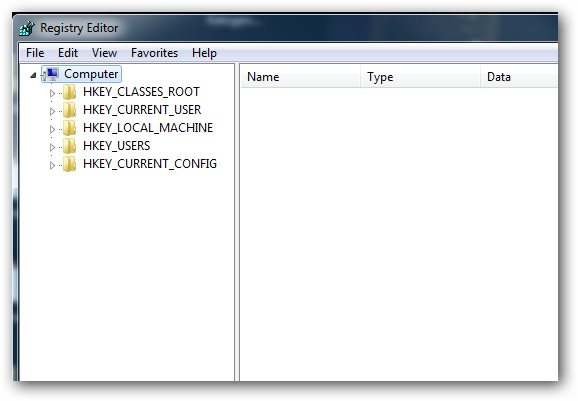
Step 2 – Before You Clean Your Registry
Whether you do it manually or with a program, it is important to take the right steps before you clean your registry. Close down any programs that are open and along with those that are running in the background or in your system tray.
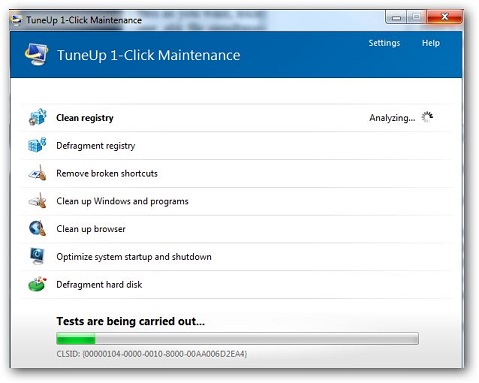
Most cleaner problems are simple and easy to use.They tend to first scan your registry for errors and then offer to fix broken entries. There may also be an option to repair broken entries.
Step 3 – Be Careful and Maintain Registry Once A Month
It is recommended to maintain your registry at least once a month by cleaning it up in this fashion. When in doubt, it is better to leave an entry stay however, as it may be in use by another program.
Regular maintenance of your computer’s registry will improve your computer’s performance and boot times over time and will stop any build up to potential issues in the future.

