A packet loss can cause interruption in the network traffic therefore causing a miss in the network traffic giving you incomplete results. Fixing Packet Loss in Windows 7 can be difficult. Here is how you’re going to get it done:
Tip: Packet Loss can also be a problem if your router is broken or your ISP (service provider) is having technical problems. Call your ISP to do a test on your line – should take 5 minutes and is free
1. StepControl Panel is the home to a lot of your computing activities so what you need to do at the first place is to head straight to Start Menu and locate Control Panel from the menu.
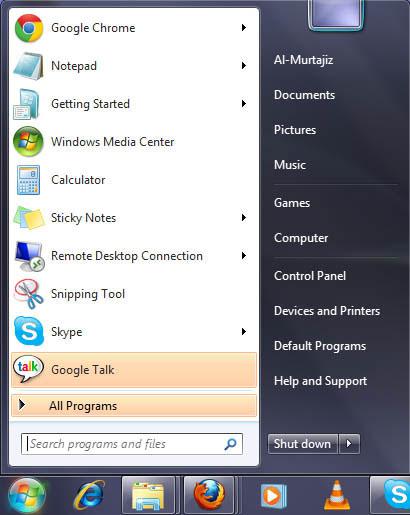
2. StepLocate System and Security section in the Control Panel. The System and Security section in the Control Panel is where you’re going to find System related utilities.
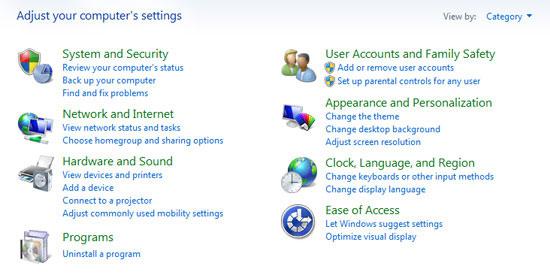
3. StepLocate Device Manager from the System and Security Windows in order to check for hardware issues that might persist in the machine.
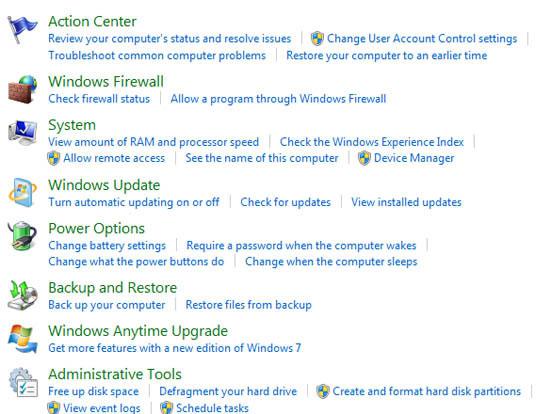
4. StepDevice Manager lists all your connected hardware and ad-on devices. Locate Network Adapters from the list. Packet Loss is an issue that persists due to the faults in Network Adapters.

5. StepRight Click on the Ethernet Card that you have installed in your machine. Locate Properties from the menu.
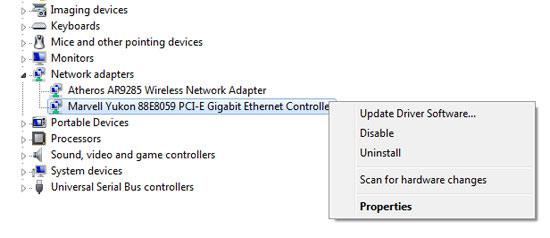
6. StepThe properties screen gives you Driver information about the hardware as well as it gives you the device status. Even when the device is working properly, it might drop packets.
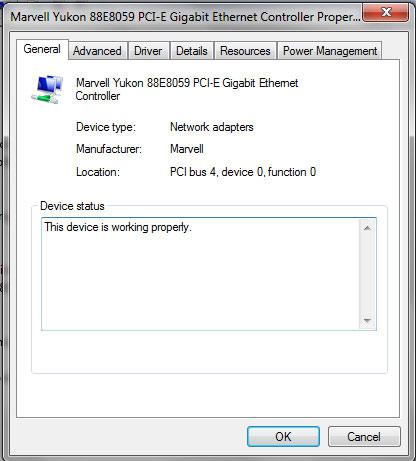
7.Move to the Advanced Tab and you can see the hardware properties and associated settings in the Window.
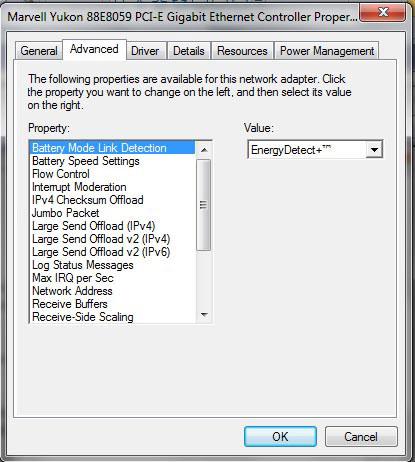
6. StepLocate Speed and Duplex property from the Properties windows.
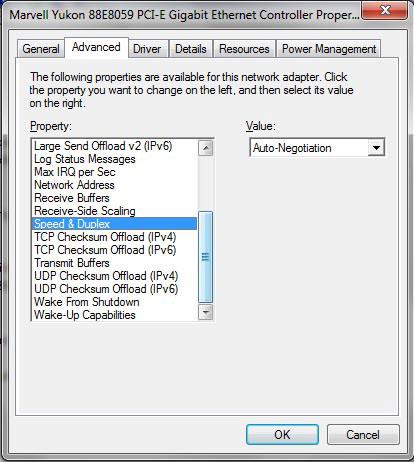
6. StepThe Speed and Duplex of your ethernet card depends on the speed and duplex of the ethernet card installed in your machine. Adjust it according to the hardware. The best place to look for the Speed and Duplex is the box/package of your ethernet card.
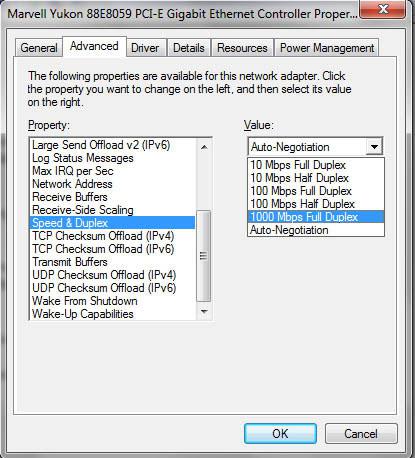
This might not be very hard to do. In case you have any problem with this, do let us know through the form below and we will get back to you.


Mine is the same as yours but with out the 1000 mbps full duplex so I have the 100 mbps half duplex or the full, I should use the full correct?
everything is in the same location as yours so just to clarify its 10, 10, 100, 100.. full,half, full half. I just want to make sure I select the right one, and what is the difference between the full and half?
Full-duplex is traffic in both directions at the same time (send and receive). The other is only one at a time
Anyway, I don’t think you have 1000 mbps network card so select 100 full duplex if that is available.
If you want to speed things up you need both: 1000Mbs switch/router AND network card
But it will not speed up your internet, it will speed up data transfers between PC’s on a local network. I find this useful for making backups between PC’s via LAN
if i have 30mbs full what should i pick?