Soy, one of our readers came up with question how I added submenus to my Windows 7 start menu. You can do this with just a few clicks and you can add even new folders, items or submenus like the Windows 7 games explorer. Let’s see how it works!
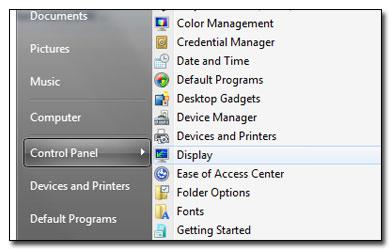
1. Step Right-click on the taskbar and click on Properties:
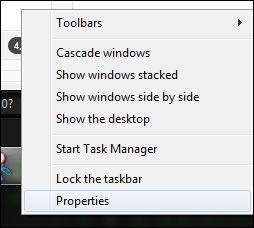
2. Step Go to the tab Start Menu. Then click on Customize:
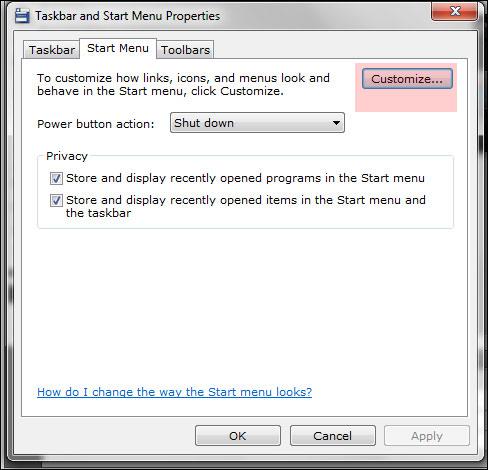
3. StepIn order to display the Control Panel as a submenu on the Start menu, scroll down the list until you find the entry Control Panel.
4. StepCheck the option Display as a menu
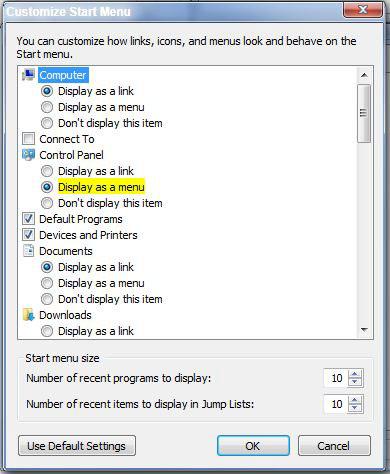
5. Step Now, we can add other menus to the Start menu. Remember the Windows 7 game explorer? It’s still there in Windows 7, you can display it as a menu on the Start menu. (By the way, you can add new games to the Windows 7 games explorer)
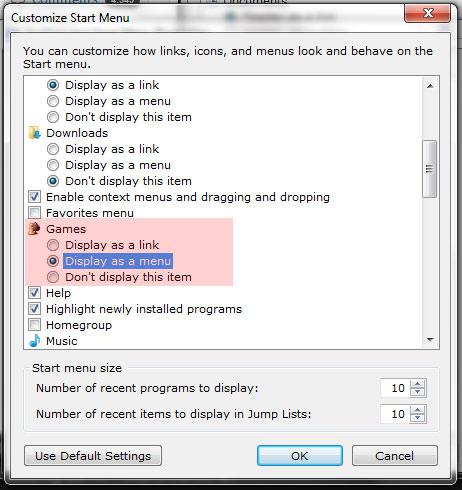
I hope that this short guide helped some of our readers to customize their Start menu. It’s amazing how much you can really customize Windows 7 if you want to!

