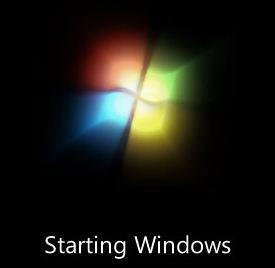 You are tired of waiting for your PC to boot up? If you want to find out how to speed up the Windows 7 boot time and skip the boot screen all along, then try this simple method (beginner-friendly!).
You are tired of waiting for your PC to boot up? If you want to find out how to speed up the Windows 7 boot time and skip the boot screen all along, then try this simple method (beginner-friendly!).
Speed Up Windows 7 Boot Up Time (Overview)
- 1. Measure + Speed Up Boot Time
- 2. Speed Up Boot Time By Disabling Startup Items
- 3. Change Boot Timeout Value
- 4. Change Boot Default OS
Speed Up Boot Time via MsConfig.exe – Enable NOGUI Boot
1. Step Click on Start and enter msconfig.exe into search field, then click on msconfig.exe at the top:
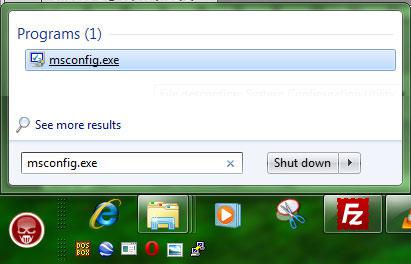
2. Step Switch to the tab “Boot” and select your current default OS at the top.
3. Step Check the option “No GUI Boot” and enter “3” seconds as your timeout (3 is lowest):
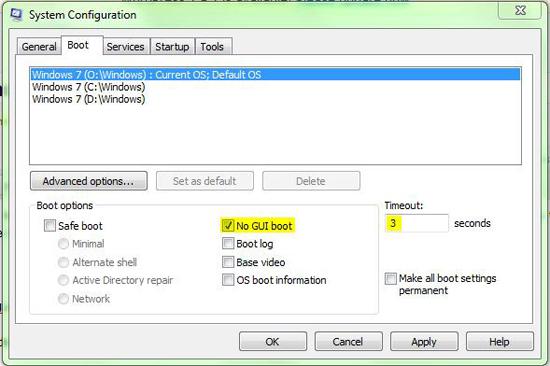
Remember when you change the timeout to 3 seconds and you dual-boot Windows 7, then you will only have 3 seconds to pick another OS. The timer will stop when you hit a key, so 3 seconds is still a “safe” setting. That’s why you shouldn’t hack this value and change it to “0”.
How will NOGUI speed up my boot time?
NOGUI stands for No Graphical User Interface and that basically means that there will be NO boot screen animation. The Windows Animation will simply not appear.
So, to speed up your Windows 7 boot time, you can simply deactivate the GUI and your boot time will decrease by 5-6 seconds.
It’s not a lot, but if you apply some other tweaks it will all add up and you can perfectly optimize your boot time.
More Ways To Speed Up Windows 7
Read our tutorials to learn how to speed up Windows 7 properly:
Make Windows 7 Faster

