Do you get the error “The monitor profile appears to be defective” – Please rerun your monitor calibration software when you run PS CS5 on Windows 7? Here’s a possible fix.
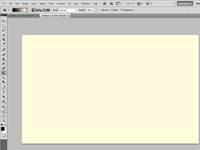
In this guide we will bring the yellow back to a fine clear white color :)
What It Looks Like
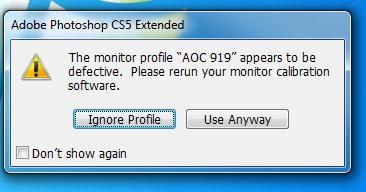
When you open Photoshop and you clicked “Use Profile Anyway” you will notice that all whites are not whites, they have a ugly yellow tone:
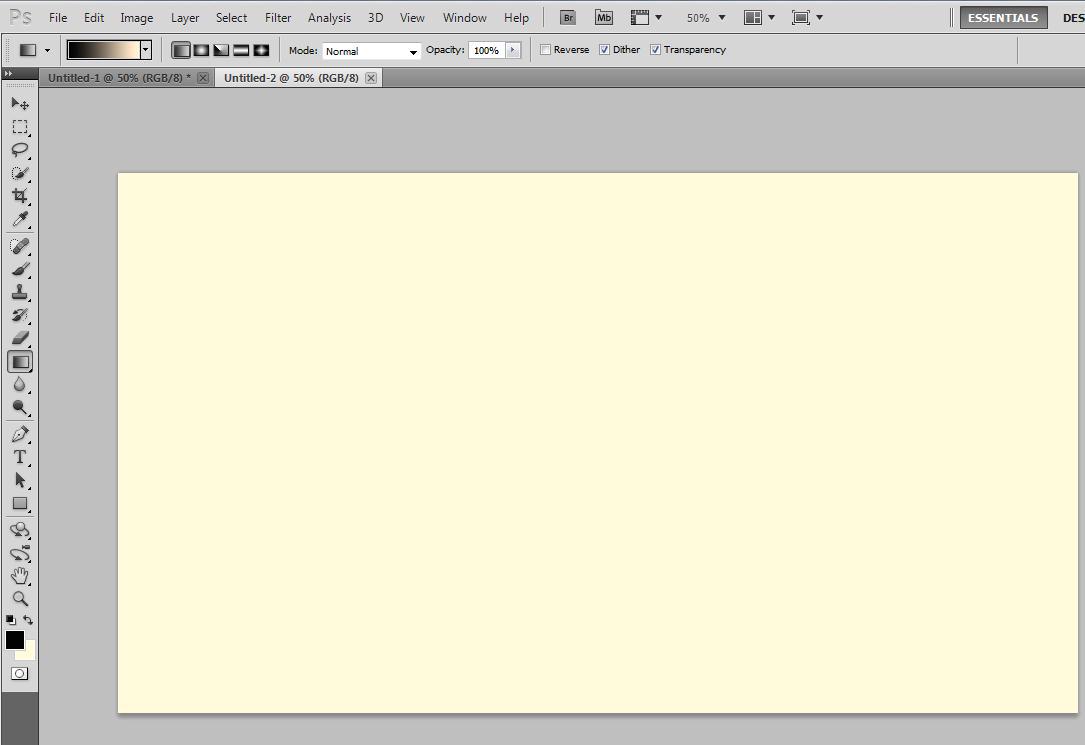
(Pic: White Not White)
1. The easiest solution to turn white into a real white, is to simply click the button “Ignore Profile” when asked. That way Photoshop will not use the defective monitor color profile and you should be fine. However, if you really want to fix it, it might be a good idea to simply remove the broken profile or create a new one. You can easily create a new profile using software like Adobe Gamma or http://calibrize.com/
2. Step Click on your desktop and click on Screen Resolution
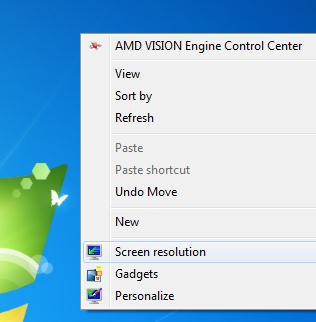
3. Step Click the blue link Advanced Monitor Settings
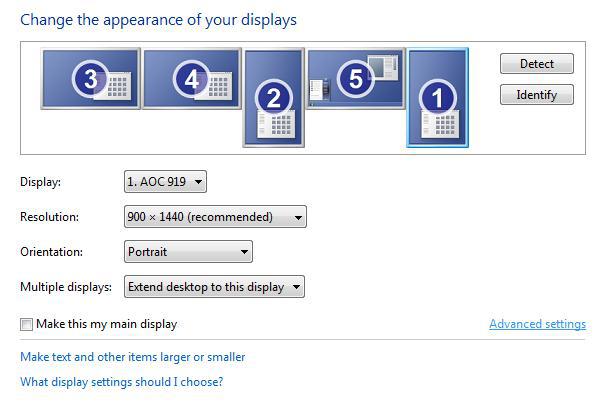
4. Step Go to the tab color management
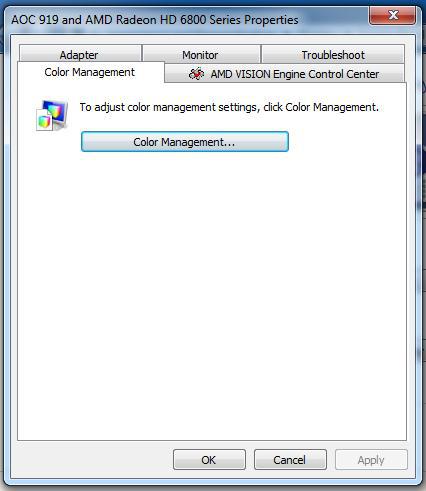
5. Step Go to the tab Profiles and scroll down until you find the name of your monitor, select it and click the button Remove
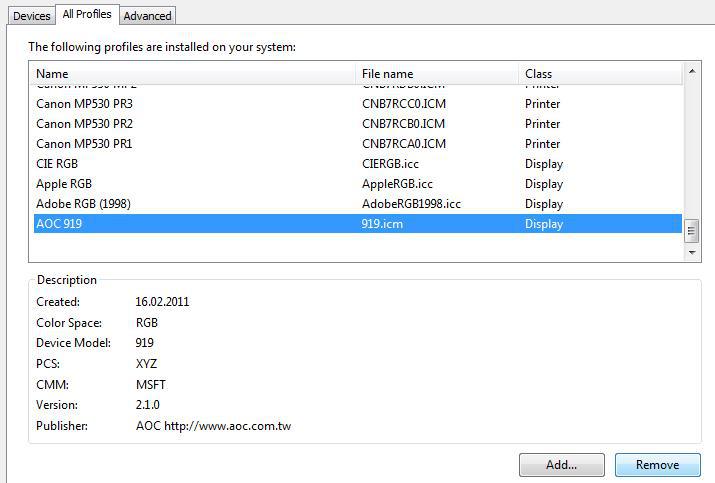
6. Step Confirm the prompt
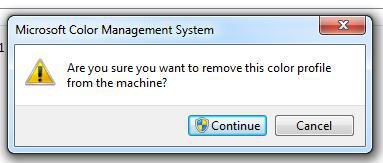
7. Step Done, now when you start Photoshop you will not get the error. The computer now uses the default profile, usually that is sRGB IEC61966-2.1

8. Step Now re-install the monitor via the Windows 7 device manager or use tools like Adobe Gamma or the website mentioned above


THANK YOU!!!!! finally fixed my problem with photoshop not opening. SWEET
Thank you, it also work for windows 8.
Extremely helpful! Thank you for taking the time to explain this! Very appreciated!
You’re the bomb! Thanks for this!
Really thanks. It worked perfectly.