 If you want to make Windows 7 faster, you have to know how to measure things, e.g. the Windows 7 boot time. Did you know that Windows 7 provides all the tools to measure the boot time? But there are also useful 3rd-party tools. More after the break.
If you want to make Windows 7 faster, you have to know how to measure things, e.g. the Windows 7 boot time. Did you know that Windows 7 provides all the tools to measure the boot time? But there are also useful 3rd-party tools. More after the break.
Average Boot Time for Windows 7
The average boot time for Windows 7 might be 30-50 seconds (to login screen). There is actually no average boot time. Every PC has different system specifications. Drivers, prefetch data, broken devices, etc. can increase the boot time. You should not worry about the boot time to much if it’s less than 50 seconds (to login screen). You can often avoid a reboot by simply logging out of the system.
Boot Time Racer: Compare Boot Times
A decent program to check your boot time is Boot Racer (www.bootracer.com). The program will automatically log your boot time and can store the best results. It’s also important to note that the time to logon and the time to desktop are two different values.
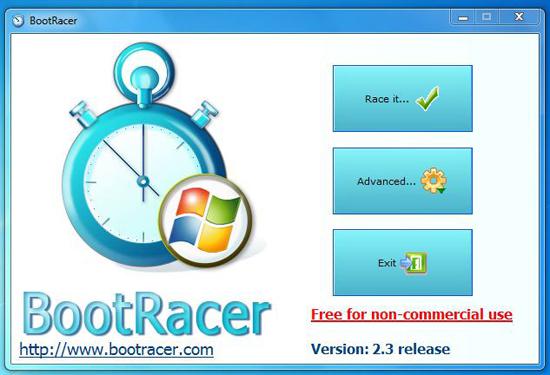
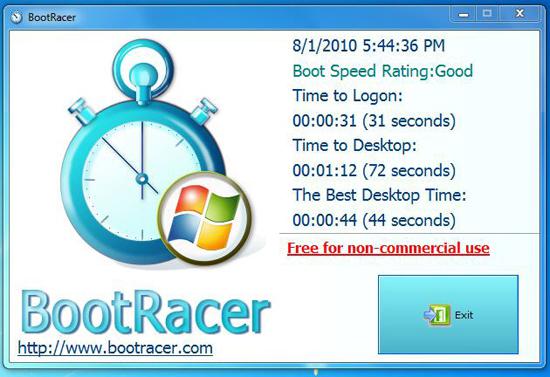
Boot Time to Desktop vs. Boot Time to Login Screen
If you want to speed up the boot time to desktop, you should read this guide: How to speed up Windows 7 boot by disabling startup items. You can greatly improve the boot time to desktop by following it.
In short: The boot time to desktop is often much longer if you have many programs installed that first have to be loaded. It is therefore recommended to get a startup manager for Windows 7.
Check Windows 7 Boot Time Logs (via Windows Tools)
So, basically what we do is to check the Windows 7 event log for the boot time. Yep, that means that Windows does log the boot time anyway and you don’t have to enable it first.
1. Step Open the Control Panel
2. Step Click on System and Security
3. Step At the bottom below Administrative Tools click on View event logs
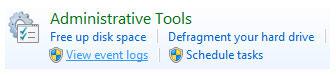
4. Step In the left pane uncollapse:
- +Applications and Services Logs (wait for a few seconds!)
- +Microsoft
- +Windows
- +Diagnostics Performance
5. Step Double-click on Operational
6. Step Click on one of the entries with the Event ID: 100

7.Then at the bottom under General you will find a little entry Boot Duration:
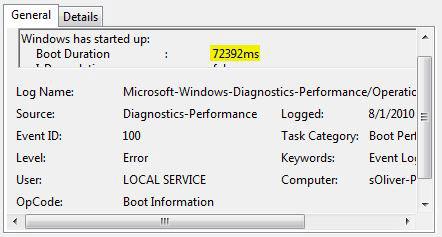
8. Step If you want to find out why the boot time is so slow, click on details.
9. Step To speed up the boot time you need to find out what is causing the delay. So, check the values carefully and do research on values with a high numbers.
Now identify values with a high value (in ms)
Values that are often very high: BootDriverInitTime and BootPrefecthInitTime. The latter one can be high if Windows 7 stores a lot of prefetch data. We have listed the pros and cons of disabling prefetch to speed up the boot time here. The first one will be high if Windows 7 is loading a lot of drivers. You should remove unwanted drivers and any leftovers (we will be posting a tool to do that shortly).
Simply go through the list of values and try to identify values that are particular high. Remember all of the values are in ms.
The boot time values that you have to check are:
BootTsVersion 2
BootStartTime 2010-08-01T11:16:52.780800500Z
BootEndTime 2010-08-01T11:19:16.848211200Z
SystemBootInstance 60
UserBootInstance 57
BootTime 72392
MainPathBootTime 39492
BootKernelInitTime 19
BootDriverInitTime 3314
BootDevicesInitTime 5638
BootPrefetchInitTime 53087
BootPrefetchBytes 709468160
BootAutoChkTime 0
BootSmssInitTime 3752
BootCriticalServicesInitTime 426
BootUserProfileProcessingTime 1070
BootMachineProfileProcessingTime 170
BootExplorerInitTime 12739
BootNumStartupApps 14
BootPostBootTime 32900
BootIsRebootAfterInstall false
BootRootCauseStepImprovementBits 0
BootRootCauseGradualImprovementBits 0
BootRootCauseStepDegradationBits 4194304
BootRootCauseGradualDegradationBits 4194304
BootIsDegradation false
BootIsStepDegradation false
BootIsGradualDegradation false
BootImprovementDelta 0
BootDegradationDelta 0
BootIsRootCauseIdentified true
OSLoaderDuration 2328
BootPNPInitStartTimeMS 19
BootPNPInitDuration 5658
OtherKernelInitDuration 4151
SystemPNPInitStartTimeMS 9781
SystemPNPInitDuration 3295
SessionInitStartTimeMS 13105
Session0InitDuration 1061
Session1InitDuration 205
SessionInitOtherDuration 2485
WinLogonStartTimeMS 16857
OtherLogonInitActivityDuration 8655
UserLogonWaitDuration 18547
Speed Up Windows 7 Boot Part 1 + 2 + 3
We have two other interesting articles that you might want to read.
- Enable NoGUI Boot to speed up boot time
- Disable Prefetch to speed up boot time ( pros and cons inside)
- Disable Startup Items


Speed Up Windows 7 Boot –
Selecting 2 processors only saved about 8 seconds out of 68. It may be worth pointing out that the Boot Duration reported in the event log should be divided by the number of processors to get the actual time taken otherwise some people may think they have doubled the start up time by enabling the second processor.