If you want to secure Windows, one of your jobs is to monitor the computer activity. Luckily, Windows provides all the tools that you need for monitoring the activity of your system.
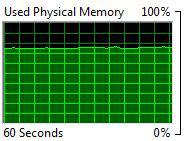
Tip: You may want to download Sysinternals process monitor to monitor your computer activity if you already know the built-in resource monitor
Computer Activity Monitoring via Windows Resource Monitor
1. StepOpen the task manager (CTRL + ALT + DEL, click on Open Task Manager)
2. Step Go to the tab Performance
3. Step At the bottom click on the button Resource Monitor…
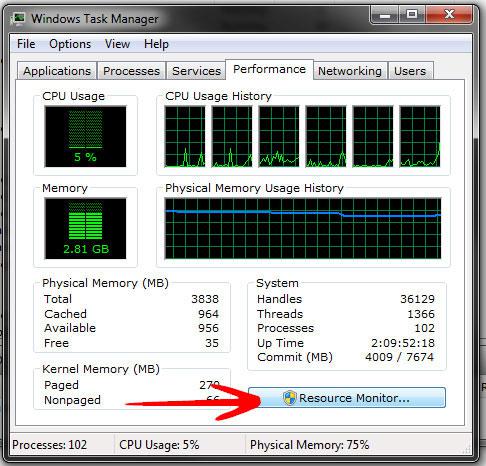
4. Step At the top you see the tabs Overview, CPU, Memory, Disk, Network
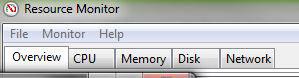
5. Step Get familiar with the tool and figure out what it is doing
6. Step I recommend to start monitoring your disk activity. The disk activity monitor tells you a lot about the processes and applications that are currently running on your PC. You can also quickly identify processes that cause a lot of high disk activity and have a high disk I/O activity. Disk I/O (input/output) are the read and write operations on your hard drive, which are very important to keep in mind when you want to boost your overall performance. Poor applications have a lot of read and write operations and as you can imagine this will slow down your PC.
7. Click on the tab Disk and then click on Write (B/sec) to sort the process table from the highest to the lowest disk activity. Do the same for Read (B/sec) and find the processes with the highest disk activity.

The column “File” will show you exactly what File is currently written. This is important to figure out what is actually causing all the computer / disk activity.
One Windows service that is causing a lot of computer activity is the System restore. Beginners might need this feature, but I recommend to turn it off if you are experiencing a lot of high disk activity due to this feature. Read more about high disk activity and the system restore feature..
Change CPU, Disk I/O Priority
Advanced users can change the CPU priority of processes to tweak their system and give higher priority to important processes. Apparently, programs can set a disk IO priority as well. However, I have yet to come across an application that makes effective use of this. If you know any, please post the name of it below.


Hey thanks for the write-up man