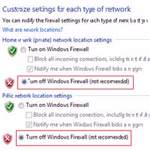 Sometimes when you try to update Windows 7 you might get a Windows Update Error 800b0100. Here are 3 methods to fix that
Sometimes when you try to update Windows 7 you might get a Windows Update Error 800b0100. Here are 3 methods to fix that
The error means Windows 7 couldn’t properly connect with the Microsoft Servers to complete an update. To fix the error 800b0100 try method 1,2 or 3
Method 1: Manual Patcher
- Pro-Tip: There are various tools that allow you to manually install Windows 7 security patches and updates. Follow this link to learn more
Method 2: Disable All Services
1. Step Hit Windows key + R
2. Step Enter msconfig.exe
3. Step Go to the tab Services
4. Step Click the button Disable all
5. Step Click Apply
6. Step Reboot
7. Step Install security updates either manually or via the Windows updater
8. Step Repeat step 1-3 and this time click the button Enable all
9. Step After Applying and restarting your PC again, everything should work again
Method 3: Disable Windows Firewall to fix the error 800b0100
1. If you have installed any third-party firewall software then you will have to disable it at first. If you haven’t installed any third-party firewall software then open the Control Panel.
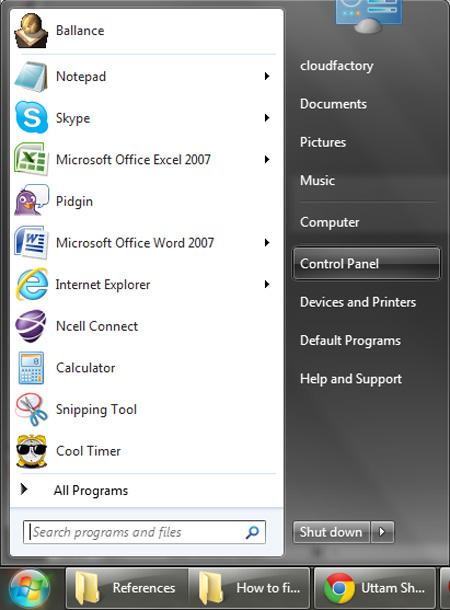
2. Next, Click on the System and Security.
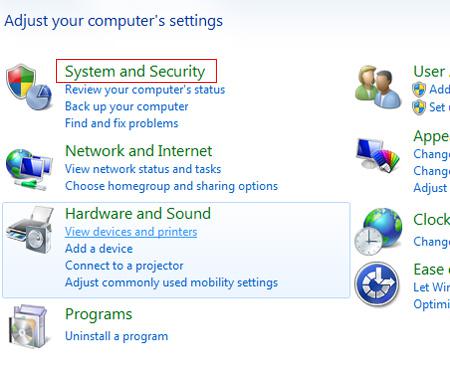
3. Next, click on the Windows Firewall.
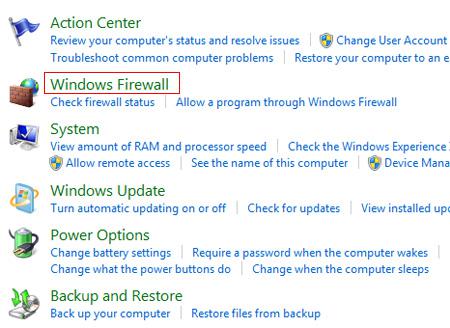
4. Next, click on the blue link: ‘Turn Windows Firewall on or off’.
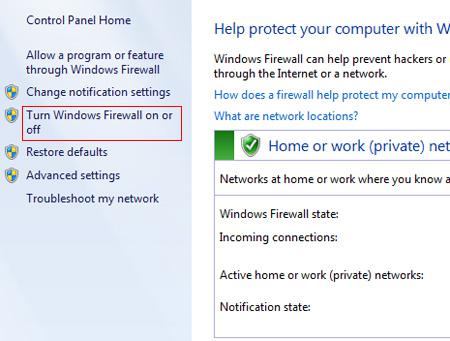
5. Step Finally, check ‘Turn off Windows Firewall’ and click on the OK button. Then try downloading the update again while your firewall is disabled. Now you shouldn’t get the error. After your update is finished turn the firewall on again. This should usually fix the error 800b0100.
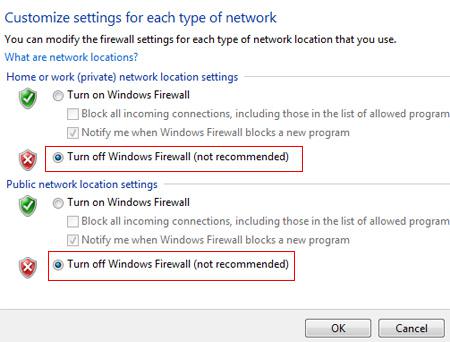
Windows Update error 800B0100 could also mean that a file needed by Windows Update is either missing or corrupt

