There are many reasons you may have more than one Facebook account and here’s a guide on how to use multiple accounts on your smartphone.
Using Multiple Facebook Accounts on Your Smartphone
If your reading this, you are probably among one of the 1.23 billion users of Facebook. Facebook is now over 10 years old and has played a large part in shaping the Internet as we know it today.
There are many reasons you may have more than one account with the most worlds most popular social network! You may have a personal account that you keep separate from your work profile for security and privacy reasons. You may also have multiple accounts that cater for arranging the projects you are currently involved in.

As Facebook caters and provides a platform for a more diverse range of services – it just heightens the possibility of users having multiple accounts. While managing multiple Facebook accounts on your computer is easy
– doing so in your smart phone can pose quite a few challenges.
Put simply – there is no way you can use more than one or configure more than one account for the official Facebook app of both Android and iPhone as things currently stand.
Step by Step
First we will show you how to setup your Android smartphone to cater for multiple Facebook accounts.
1. Step
First of all – download the Friendcaster for Android App. This app is available on the Google Play Store. The app acts as a replacement for the official Facebook app that is also available to download from the Play store.
2. Step
Once you’ve downloaded and installed the app – login with your primary Facebook account details.
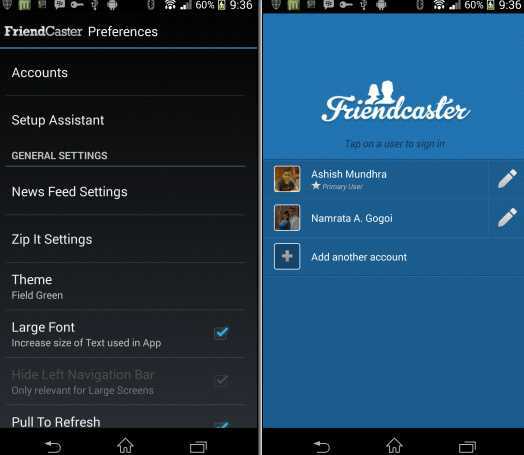
3. Step
Once you’ve logged in with a primary account you will be able to access the other features in the app – namely the ability to add additional Facebook accounts. Select the preferences option. Tap on accounts and you should see the option to add another account. Here- simply add the details of the other account that you wish to be able to use on your smartphone.
4. Step
Once you’ve set up multiple accounts you can then easily switch back and forth using the preferences option in the app. Apart from the ability to configure multiple accounts in one smartphone, the Friendcaster has quite a few additional features that might come in handy so be sure to check them out as well. For our money – this app actually proves a better option for Android users then the currently disappointing official Facebook app.
1. Step
Like with Android phones there is also an app solution for iOS users who wish to use more than one Facebook account with their phone. The one we are going to take a look at today is called “Friendly”.
To begin simply search for and download this app.
2. Step
This app also makes it exceptionally easy for users to add multiple accounts to their smartphone.
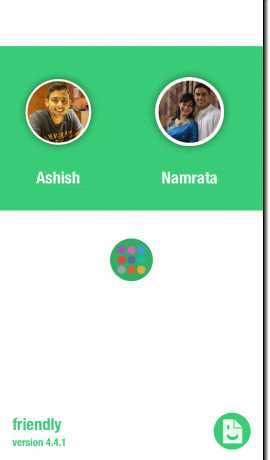
Simply log in with a primary account and then add additional accounts which is among the options. The best thing about this is that once you have set up additional accounts you can switch between them without signing out from any.
3. Step
All additional Facebook accounts that you add will be listed in the apps front-end menu. You can also separately configure push communications for each configured account. This is particularly useful – for example you can configure it so that you only receive push notifications for your personal profile and not for your work or other accounts that you are involved in.
Conclusion
So there you go! That wasn’t so hard was it? Whether you’re using an Android smartphone or an Apple iOS device – both apps outlined here help users who want to be able to use multiple Facebook accounts on their device.
Apart from being able to manage multiple accounts – both these apps provide excellent alternatives to the official Facebook app and include many features that are currently lacking in that version so be sure to check them out!

