If you have a shiny new Window laptop or netbook, you might want to know how to speed up Windows 7 on that netbook to make it more efficient. By default Windows is running a lot of background services and eye-candy that are not necessarily needed on a netbook.

1. Disable Windows 7 Background Services
To speed up your Windows 7 netbook, I would recommend to go through the list of Windows 7 services that are safe to disable. On that list you will find many services that you can disable to speed up your netbook. If you don’t know how to disable services read our tutorial: How to disable services in Windows 7.
2. Prevent netbook overheating / Reduce Netbook temperature

Often, people complain that their netbook is getting too hot. Netbooks often include a feature that will reduce the CPU core voltage and power if the CPU is getting too hot. This is a security measure to prevent that your hardware is getting damaged by the heat, but on the other side you will also lose valuable CPU power and it will possible slow down your netbook! So, one of the most overlooked things to speed up your Windows 7 netbook is the temperature of your netbook. NEVER put your netbook on a ground where it can’t “breath”.
Tip: Get a notebook cooler from Amazon for 14 bucks. If your guarantee expired and you’re an advanced user get a thermal paste for your CPU. Also get a CPU temperature monitoring tool for Windows 7.
3. Disable Visual Effects, Gadgets & Windows 7 Themes
One of the best ways to speed up your Windows 7 netbook is to disable your Windows 7 themes. As mentioned in (1), Windows 7 is running a background service for your beautiful Windows 7 themes. However, that service is eating a lot of resources and should be disabled on Windows 7. More importantly, disable all of your fancy desktop gadgets and stuff that is there to make your netbook look better. It’s a trade-off, but I’m sure you will find at least some things on your desktop that you can disable.
Tip: Click on Start and enter Visual into the search field. At the bottom click on Adjust the appearance and performance of Windows. Check the option Adjust for best performance and click on Apply.
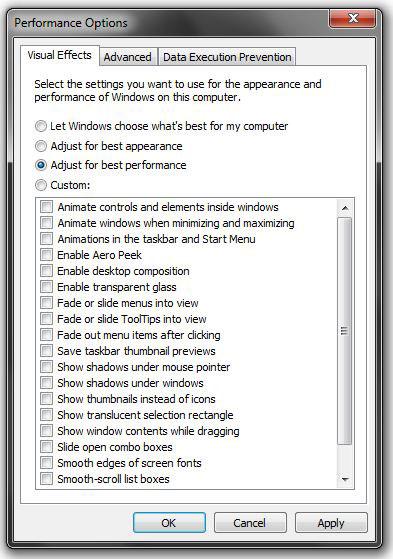
4. Disable Startup programs
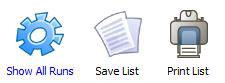
There are probably many icons in your system tray on the right corner of your desktop, right? You should disable a lot of startup programs and only run them when they are actually needed. You can speed up your Windows 7 netbook and the boot time of your netbook by disabling as many startup programs as you can. The best way to do it is to get a startup manager for Windows 7 that will also list hidden startup programs. You will find two very good startup manager here: Windows 7 Startup Programs Manager
5. Turn Windows Features Off
Click on Start and enter Features into the search field. At the top click on Turn Windows Features On or Off. You will now get a list of Windows features that you might want to scan to find any features that you don’t need.
6. Use Graphics Media Accelerator
You will find many tools out there to speed up your Windows 7 netbook. Not all of them are actually useful, but some of them like the GMABooster that can speed up your Intel® 945GM/GME/GMS or GSE943/940GML/GU Express chipset.
7. Use Gamebooster to speed up Windows 7 for gaming
A handy tool to speed up your Windows 7 netbook for gaming is the the GameBooster
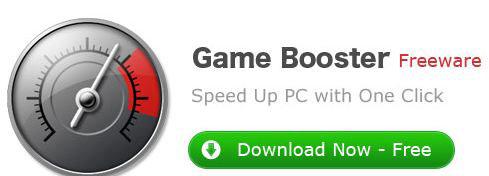


Good advice, shared with my followers!
thanks!
Thanks alot thats a good article and made a great difference on my 1gb ram netbook
if you want to speed up your computer, just download TUNE UP UTILITIES.
Switch to Linux