Did you know that you can edit Windows 7 themes via the text editor? Yup. Of course, you can also do that via the Personalization Control Panel, but that would be too easy, wouldn’t it? Both methods explained here.
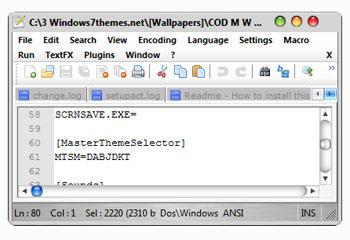
Edit Themes via Personalization CP
1. Step Right-click on desktop and click on Personalize:
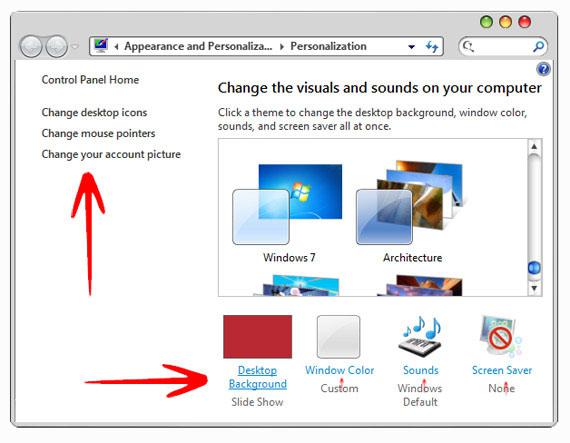
2. Step Next, there are many hyperlinks that lead to various sub panels that allow you to edit all parts of your Windows 7 themes, e.g. cursors, sounds, wallpaper, icons, color.
Edit Themes via Text Editor
Now, let’s imagine you can’t actually access the control panel, then you could theoretically edit the themes with a simple text editor. Here’s an example:
1. Step Open a .themepack file with 7zip and extract the .theme file inside
2. Step Open the .theme file with a notepad editor
The advantage is that you can see the actual paths to the cursors, sounds, screensaver and main wallpaper.
; Copyright © Microsoft Corp.
[Theme]
DisplayName=3d Desktop; Computer – SHIDI_SERVER
[CLSID\{20D04FE0-3AEA-1069-A2D8-08002B30309D}\DefaultIcon]
DefaultValue=%SystemRoot%\System32\imageres.dll,-109; UsersFiles – SHIDI_USERFILES
[CLSID\{59031A47-3F72-44A7-89C5-5595FE6B30EE}\DefaultIcon]
DefaultValue=%SystemRoot%\System32\imageres.dll,-123; Network – SHIDI_MYNETWORK
[CLSID\{F02C1A0D-BE21-4350-88B0-7367FC96EF3C}\DefaultIcon]
DefaultValue=%SystemRoot%\System32\imageres.dll,-25; Recycle Bin – SHIDI_RECYCLERFULL SHIDI_RECYCLER
[CLSID\{645FF040-5081-101B-9F08-00AA002F954E}\DefaultIcon]
Full=%SystemRoot%\System32\imageres.dll,-54
Empty=%SystemRoot%\System32\imageres.dll,-55[Control Panel\Cursors]
AppStarting=%SystemRoot%\cursors\aero_working.ani
Arrow=%SystemRoot%\cursors\aero_arrow.cur
Hand=%SystemRoot%\cursors\aero_link.cur
Help=%SystemRoot%\cursors\aero_helpsel.cur
No=%SystemRoot%\cursors\aero_unavail.cur
NWPen=%SystemRoot%\cursors\aero_pen.cur
SizeAll=%SystemRoot%\cursors\aero_move.cur
SizeNESW=%SystemRoot%\cursors\aero_nesw.cur
SizeNS=%SystemRoot%\cursors\aero_ns.cur
SizeNWSE=%SystemRoot%\cursors\aero_nwse.cur
SizeWE=%SystemRoot%\cursors\aero_ew.cur
UpArrow=%SystemRoot%\cursors\aero_up.cur
Wait=%SystemRoot%\cursors\aero_busy.ani
DefaultValue=Windows Aero[Control Panel\Desktop]
Wallpaper=DesktopBackground\3d_abstract_sound_of_green.jpg
TileWallpaper=0
WallpaperStyle=2
Pattern=[Control Panel\Colors]
Background=0 0 0[VisualStyles]
Path=%SystemRoot%\resources\themes\Aero\Aero.msstyles
ColorStyle=NormalColor
Size=NormalSize
ColorizationColor=0X54FCFCFC
Transparency=1
Composition=1
VisualStyleVersion=10[boot]
SCRNSAVE.EXE=%SystemRoot%\system32\Bubbles.scr[MasterThemeSelector]
MTSM=DABJDKT[Sounds]
; IDS_SCHEME_DEFAULT
SchemeName=Savanna[AppEvents\Schemes\Apps\.Default\.Default]
DefaultValue=machine gun critical.wav
[AppEvents\Schemes\Apps\.Default\ChangeTheme]
DefaultValue=log on.wav
[AppEvents\Schemes\Apps\.Default\CriticalBatteryAlarm]
DefaultValue=%SystemRoot%\Media\Savanna\Windows Battery Critical.wav
[AppEvents\Schemes\Apps\.Default\DeviceConnect]
DefaultValue=%SystemRoot%\Media\Savanna\Windows Hardware Insert.wav
[AppEvents\Schemes\Apps\.Default\DeviceDisconnect]
DefaultValue=%SystemRoot%\Media\Savanna\Windows Hardware Remove.wav
[AppEvents\Schemes\Apps\.Default\DeviceFail]
DefaultValue=%SystemRoot%\Media\Savanna\Windows Hardware Fail.wav
[AppEvents\Schemes\Apps\.Default\FaxBeep]
DefaultValue=%SystemRoot%\Media\Savanna\Windows Notify.wav
[AppEvents\Schemes\Apps\.Default\LowBatteryAlarm]
DefaultValue=%SystemRoot%\Media\Savanna\Windows Battery Low.wav
[AppEvents\Schemes\Apps\.Default\MailBeep]
DefaultValue=%SystemRoot%\Media\Savanna\Windows Notify.wav
[AppEvents\Schemes\Apps\.Default\PrintComplete]
DefaultValue=%SystemRoot%\Media\Savanna\Windows Print complete.wav
[AppEvents\Schemes\Apps\.Default\SystemAsterisk]
DefaultValue=%SystemRoot%\Media\Savanna\Windows Error.wav
[AppEvents\Schemes\Apps\.Default\SystemExclamation]
DefaultValue=exclimnation.wav
[AppEvents\Schemes\Apps\.Default\SystemExit]
DefaultValue=exit.wav
[AppEvents\Schemes\Apps\.Default\SystemHand]
DefaultValue=machine gun critical.wav
[AppEvents\Schemes\Apps\.Default\SystemNotification]
DefaultValue=%SystemRoot%\Media\Savanna\Windows Balloon.wav
[AppEvents\Schemes\Apps\.Default\WindowsLogoff]
DefaultValue=hold on.wav
[AppEvents\Schemes\Apps\.Default\WindowsLogon]
DefaultValue=log on.wav
[AppEvents\Schemes\Apps\.Default\WindowsUAC]
DefaultValue=%SystemRoot%\Media\Savanna\Windows User Account Control.wav
[AppEvents\Schemes\Apps\Explorer\BlockedPopup]
DefaultValue=%SystemRoot%\Media\Savanna\Windows Pop-up Blocked.wav
[AppEvents\Schemes\Apps\Explorer\FeedDiscovered]
DefaultValue=%SystemRoot%\Media\Savanna\Windows Feed Discovered.wav
[AppEvents\Schemes\Apps\Explorer\Navigating]
DefaultValue=machine gun click.wav
[AppEvents\Schemes\Apps\Explorer\SecurityBand]
DefaultValue=%SystemRoot%\Media\Savanna\Windows Information Bar.wav
[AppEvents\Schemes\Apps\sapisvr\HubSleepSound]
DefaultValue=stand by.wav[Slideshow]
ImagesRootPIDL=…Interval=1800000
Shuffle=0
ImagesRootPath=DesktopBackground
So, the next time you want to edit a theme and can’t access the Personalization Control Panel, simply open the .theme file in a notepad.
Edit Windows 7 Shell
Obviously, you can also edit the Windows 7 shell. We are soon going to publish a couple tutorial that will teach you the basics to modify the shell yourself and customize Windows 7 as you have never seen it before.
Stay tuned!

