![]() If you want to create a “Proximity” Settings Shortcut this is another great productivity tip
If you want to create a “Proximity” Settings Shortcut this is another great productivity tip
What are the proximity settings?
Windows 8 introduces a new experience called the Proximity. Proximity services enables your applications to exchange information with another PC when you bring your PC and Target Device in close proximity to each other. Proximity in Windows 8 supports near-field communication between two computers using a tap-gesture. Proximity supports establishing a connection between peer applications on a separate computer with a tap and publishing messages when subscribers are within a close range. Near-field Communication or NFC is a set of computer standards for computers and smart phones to establish radio communication with each other by bringing them close together not more than a few centimeters. It works even if your device is switched off.
This tutorial will help you to create a Proximity Settings Shortcut in Windows 8 to get everything set up more quickly
Steps to create a “Proximity” Settings Shortcut in Windows 8
1. Step Right-click in an empty area in the Desktop and click on New->Shortcut.
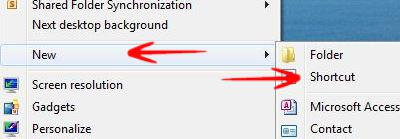
2. Step In the Shortcut dialogue box, type the following command %WinDir%\explorer.exe shell:::{8060B2E3-C9D7-4A5D-8C6B-CE8EBA111328}
Click Next.
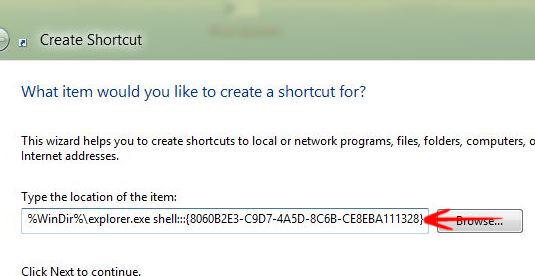
3. Step Now name the Shortcut as proximity or anything you like-> Click OK.
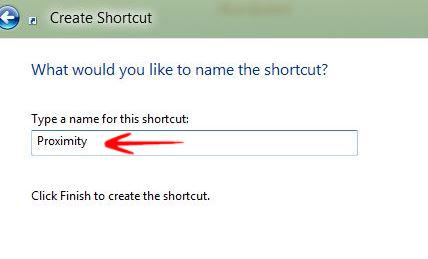
4. Step Now right click on the shortcut-> Go to Properties.
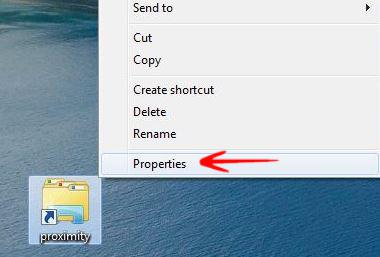
4. Step From the Shortcut Tab, select Change Icon.
![]()
5. Step In the Change Icon dialogue box, type the following command %SystemRoot%\System32\ProximityCpl.dll and select the highlighted Icon and select OK.
![]()
That’s it. These are the steps to create a “Proximity” Settings Shortcut in Windows 8.

