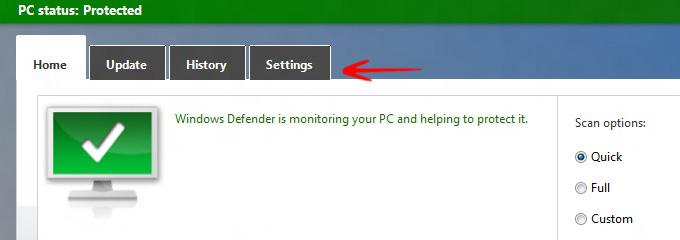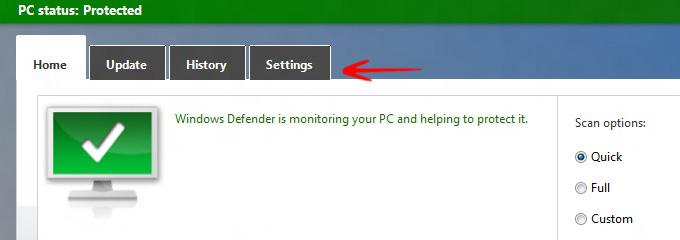 Another handy shortcut is a Windows Defender shortcut that allows you to quickly access it or Pin it to the taskbar/start menu
Another handy shortcut is a Windows Defender shortcut that allows you to quickly access it or Pin it to the taskbar/start menu
Windows Defender is included in a new version of Microsoft Security Essentials which provides anti-spy/malware features. Generally it does not give you any notification, Windows defender runs in the background and notifies you only when it detects something is wrong. Once you have created the Windows Defender Shortcut, you can Pin it to the taskbar, Pin it to the Start menu, or assign a keyboard shortcut to it. This tutorial will help you to create this Windows Defender Shortcut.
Steps to Create a Windows Defender Shortcut in Windows 8
1. Step Right click in an empty area in the Desktop-> Go to New-> Go to Shortcut
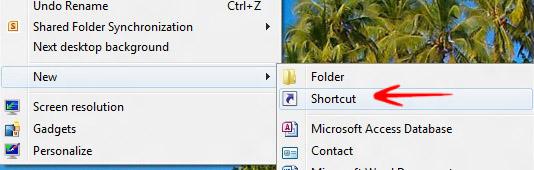
2. Step In the Create Shortcut wizard, type the following command %ProgramFiles%\Windows Defender\MSASCui.exe.
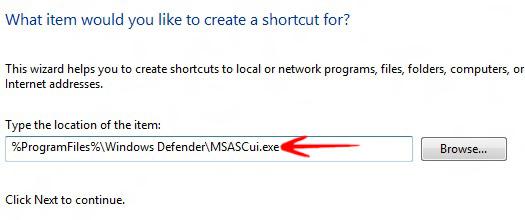
3. Step Now name the Shortcut anything you want, for e.g. Here Windows Defender.
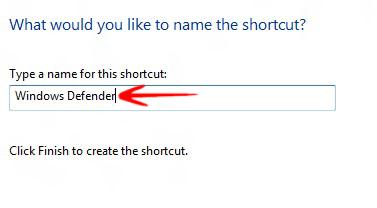
4. Step So your shortcut is created.
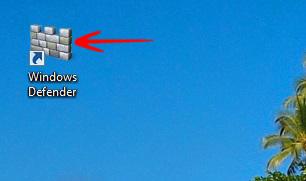
5. Step Now double click to open the Wizard and scan your PC whenever you want.