If you need to zoom in on something to view some small details of a picture or if your eyesight is not that good, you can use Windows 7 system tools to achieve that.
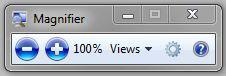
Windows 7 comes with a tool called magnifier. With it you can zoom in on things and even use a on-the-fly color inversion.
1. Step Click on Start and enter Magnifier into the search field
2. Step That’s what the magnifier tool looks like:
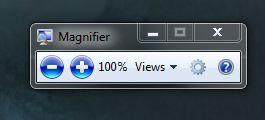
3. Step You can now zoom in on your picture or zoom out. The maximum zoom in is 1600%, but if you zoom in on something specific it might be difficult to zoom out again if you don’t know know the zoom shortcuts. You can not zoom out more than 100%. There are other tools to achieve that.
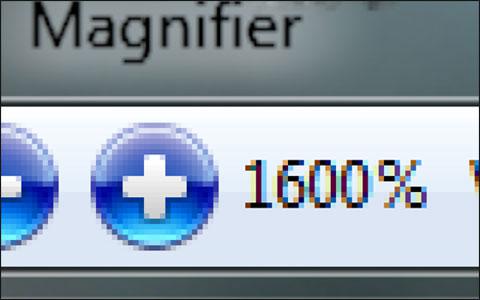
Magnifier shortcuts
Zoom in on something: Windows key + +
Zoom out on something: Windows key + –
Escape/Exit Windows Magnifier: Windows key + ESC

